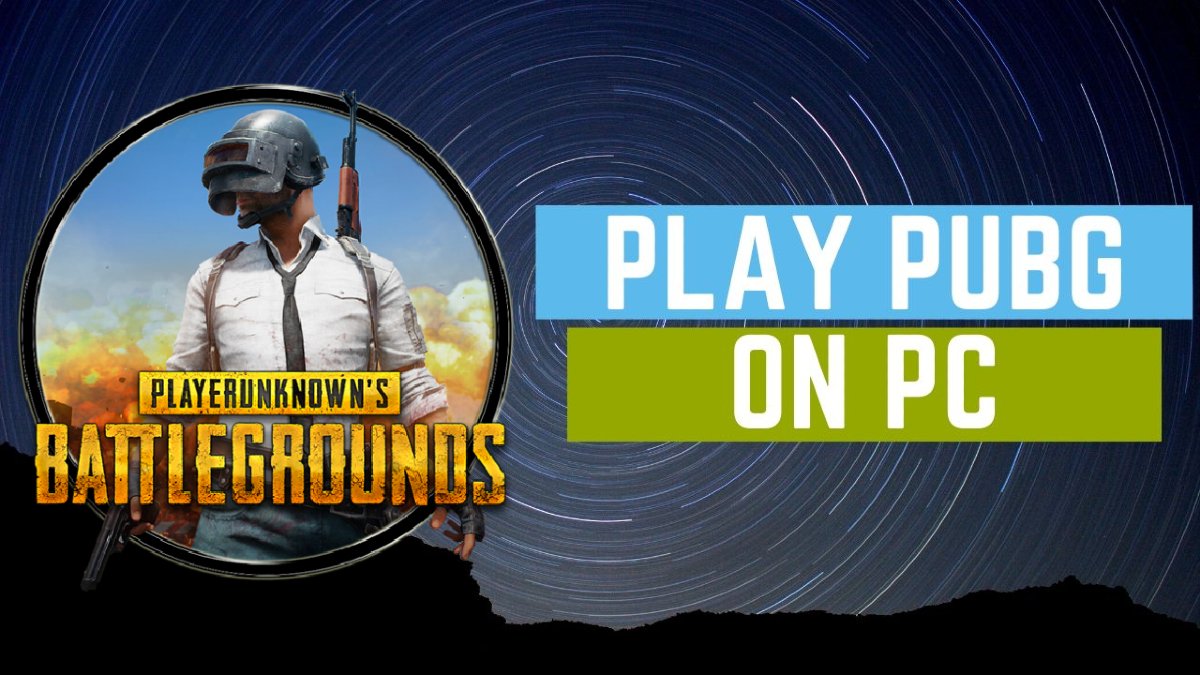[responsivevoice_button rate=”1″ pitch=”1.2″ volume=”0.8″ voice=”US English Female” buttontext=”Story in Audio”]
How to Play PUBG on PC: A Guide to Play With or Without Emulator
Over two years have passed since its initial release, PUBG is still one of the most popular battle royale games out there that you can enjoy on PC and consoles. PUBG Mobile is the version of the game available for Android and iOS. However, we are sure that nothing matches the PUBG experience that you can experience on a larger display, and which is why in this article, we’ll tell you how to play PUBG on PC without an emulator and how to play PUBG Mobile on PC with emulator.
How to Play PUBG on PC Without an Emulator
PUBG PC is available to play via Steam. First you need to install Steam, the most popular PC game storefront and then follow these steps to get started.
- Go to this website by clicking here > download and install Steam for Windows PC.
Once Steam is installed > open it and sign in to your account. Or else, if you don’t have a Steam account, you can create a new account as well.
After you’ve signed in > in the bottom left corner, click on Add a Game > click on Browse the Steam Store for Games > in the search bar, type PUBG.
From there, you’ll be able to purchase PUBG for Rs. 999. You just have to click on Add a cart > then choose between Purchase for myself or Purchase as a gift > add a payment method** and finally make your purchase.
Once you have the game purchased, you can play PUBG on PC.
How to Play PUBG on PC for Free
If you don’t have a high-end system or you don’t want to splurge the Rs. 999 fee for PUBG, you can download PUBG Lite, which is a free version of the game for Windows. It comes with scaled-down graphics which makes it easier to run on computers or laptops with low-end specifications. To download it on your PC, follow these steps.
- Go to the PUBG Lite website by clicking here > click on the yellow download button under PUBG Lite for PC.
- On the next page, once again click on the Yellow Download button to go ahead.
- After the PUBG Lite setup is downloaded, open it and log in to your PUBG account by entering your credentials. In case you don’t have a PUBG account, be sure to create one.
- After you have logged in, click on the Install button. This will install the game on your computer’s local storage.
- That’s all, you can now play PUBG on your computer, that too without paying a dime.
How to Play PUBG on PC emulator
The last method that we are suggesting isn’t for playing the PC version of PUBG, but instead through this method you will be able to play PUBG Mobile on your computer with the help of an Android emulator. Here we’ll also show you how to change PUBG emulator language to English.
- Click here and download the official Gameloop PUBG Mobile emulator which used to be called Tencent Gaming Buddy earlier.
- After the .exe file is downloaded, install it on your system.
- Once installed, open the emulator, which you’ll see will boot up in the Chinese language. So, before going ahead, you need to change the language to English.
- To do that, give the run command on your Windows PC by pressing Windows key + R and type regedit. Click on OK and from the pop-up menu, click on Yes.
- This will open the Registry Editor with the MobileGamePC already selected in the sub-menus on the left.
- Under MobileGamePC, double-click on UserLanguage and enter en_US in Value data. Click on OK and restart the emulator.
- Well, that’s it. After you open the emulator, in the search bar look for PUBG Mobile > download and install the game > once the game is installed, it will appear in the My games section of the emulator. Click on it to play.
By following these simple methods, you can now play PUBG on PC.
For more tutorials, visit our How To section.
Is Redmi Note 9 Pro Max the best affordable camera phone in India? We discussed this on Orbital, our weekly technology podcast, which you can subscribe to via Apple Podcasts or RSS, download the episode, or just hit the play button below.
For the latest tech news and reviews, follow Gadgets 360 on Twitter, Facebook, and Google News. For the latest videos on gadgets and tech, subscribe to our YouTube channel.

Is Redmi Note 9 Pro Max the Best Affordable Camera Phone in India?