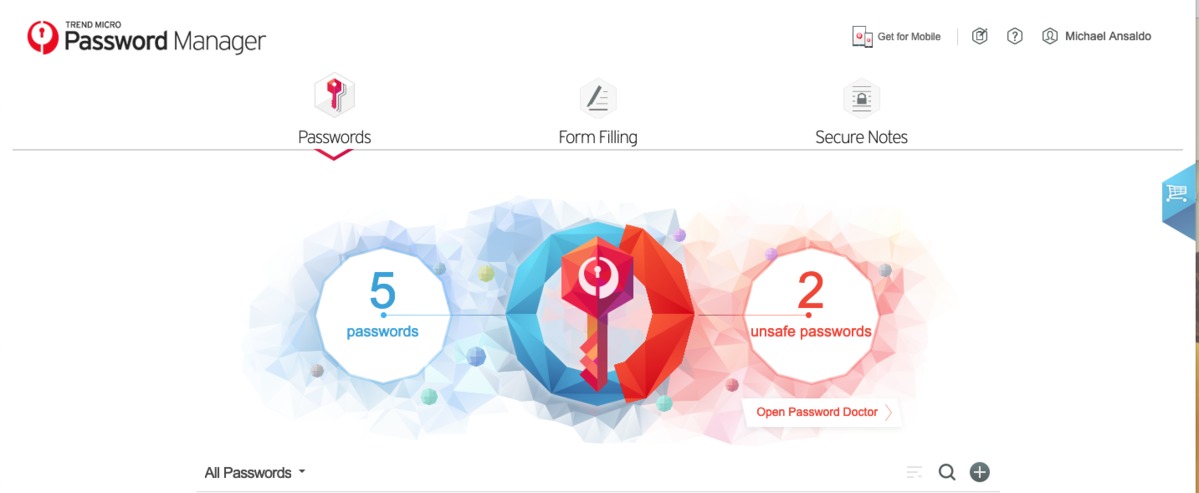[responsivevoice_button rate=”1″ pitch=”1.2″ volume=”0.8″ voice=”US English Female” buttontext=”Story in Audio”]
Trend Micro Password Manager review: Basic and a little buggy
If Trend Micro’s generically named “Password Manager” product sounds rudimentary, you’re onto something. “Keep it basic” seems to have been the guiding principle behind everything from its bland interface to its limited feature set. That’s not necessarily a bad thing, but one would expect a product this simple to work flawlessly. Unfortunately, I encountered some functionality hiccups throughout my test drive that make it hard to recommend against many of the other password managers in our buying guide.
Note: This review is part of our best password managers roundup. Go there for details about competing products and how we tested them.
Trend Micro Password Manager offers baseline features like password capture and autofill, password generation, and a secure protected “vault” to store your credentials in. But it lacks many features that are essential in today’s risky online environment like two-factor authentication and secure password sharing.
Trend Micro’s password manager works entirely in your browser. It installs a launcher for Windows or Mac that opens a web portal, called the Management Console. The first time you open this portal, it prompts you to create an account, install the Password Manager browser extension and create a strong master password to lock down all your credentials and other data.
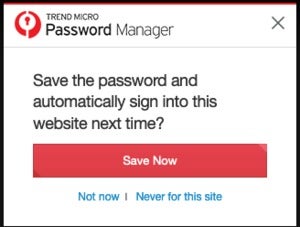 Michael Ansaldo/IDG
Michael Ansaldo/IDGThe Trend Micro Password Manager browser extension prompts you to save login credentials, but it didn’t work on every site.
The browser extension primarily captures your passwords, automatically logs you into websites, and generates passwords for new accounts. The web app—which you can launch from the extension by clicking a Management Console link—can do this as well, but it additionally lets you enter and save form filling information and secure notes.
Whenever you log in to a secure site, a small pop-up window asks if you want to save your login credentials, skip it for now, or never save them for that particular site. If you choose to save them, they’re added to your password vault and can be launched directly from the browser extension.
One of Password Manager’s many limitations is evident here. In some managers, including LastPass, you can substitute a memorable nickname for the captured login record and assign it to a folder right in the browser extension. The ability to do this at the point of capture makes it far more likely you’ll keep your passwords organized. To do the same thing in Password Manager, you have to go to the Management Console and edit the record there. You’re probably not going to do that each time you save a new login, so odds are greater that you’ll at some point have to go in and tame an unwieldy catalog of credentials.
Trend Micro Password Manager can also import passwords stored in your browser; it supports Firefox, Google Chrome, and Internet Explorer, but not Safari. Importing passwords from another password manager, though, isn’t nearly as easy. According to Password Manager’s support documents, it can only import from LastPass and Kaspersky Password Manager Version 8. That’s a drag if you already have a big database of logins in one of Password Manager’s many other competitors, because you’re going to have to enter them all over again, one by one, either through automatic capture or by hand.
When you return to a site you’ve saved in Password Manger, it offers to fill in your login data. If you have multiple logins for a site, it will let you choose the one you want from a drop-down menu. Alternately, you can launch a site directly from a sortable list of saved entries in the browser extension.
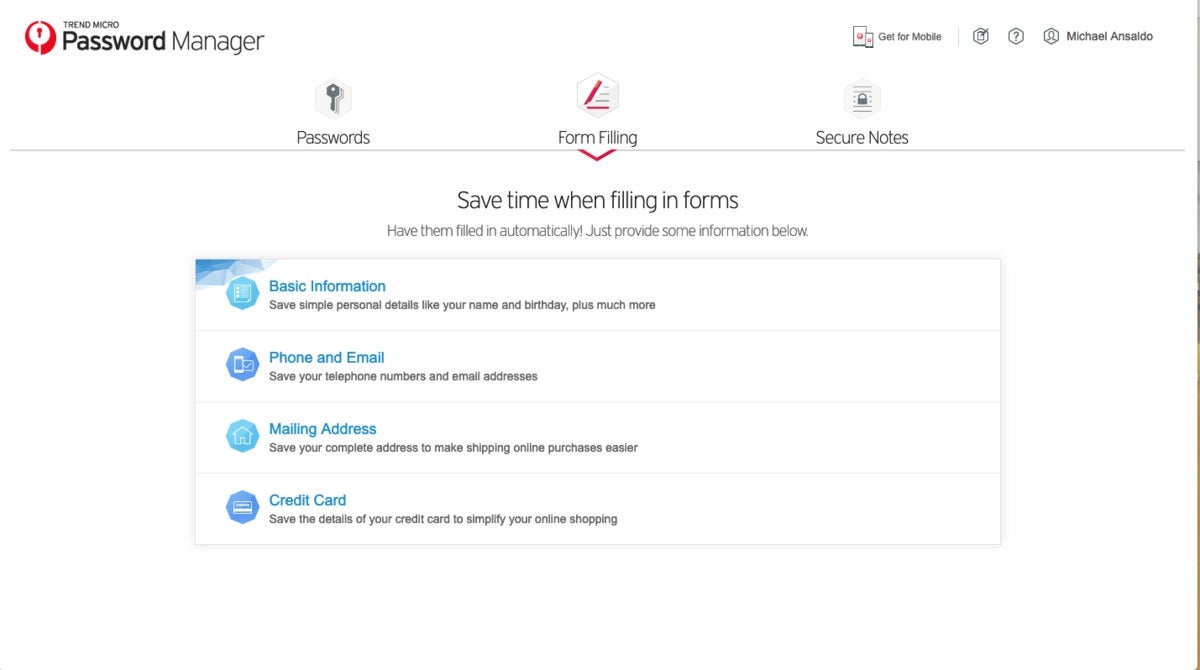 Michael Ansaldo/IDG
Michael Ansaldo/IDGForm Fill lets you enter your personal data to automatically enter into form fields. However, it’s more limited than what’s offered in other password managers.
In my testing, Password Manager’s capture and login feature was hit or miss. While it worked as it should most of the time, the few malfunctions were notable for happening on popular websites. When I first logged in to Hulu, for example, Password Manger didn’t prompt me to save my credentials. After several more tries with the same result, I entered them manually. Later when I went back to Hulu, Password Manager wouldn’t offer to fill my login info even though it was visible in the list of saved credentials. I had similar issues with Netflix. Although it offered to save my credentials when I first logged in, it wouldn’t fill them in on subsequent visits, whether I went directly to the movie site or launched it from the Password Manager browser extension.
I had better luck creating new passwords with the password generator. It defaults to using all four character types—upper- and lower-case letters, numerals, and symbols—and you can include up to 20 characters, which is a good length for a solid password. Once a password is generated, you only have to click the Copy Password button and paste the password into the appropriate field.
A good password manager doesn’t just save your passwords but actively helps you improve them. Trend Micro Password Manager does this by displaying the total number of saved passwords and the number of “unsafe” passwords at the top of the Management Console. Under the latter is a “password doctor” link that, when clicked, displays weak passwords and any passwords that have been used more than once. The data here isn’t as detailed as what you get with Dashlane’s Password Health report or Keeper’s Security Audit, but it’s serviceable. In either case, Password Manager provides a link to the associated website so you can improve or change the password.
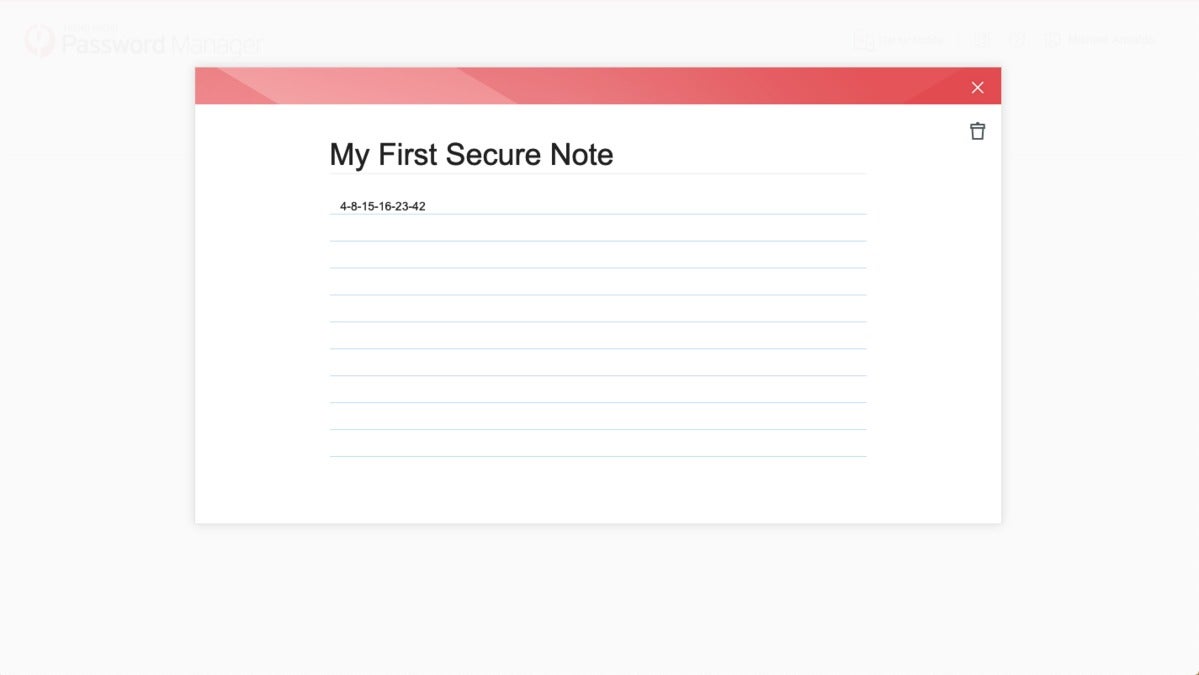 Michael Ansaldo/IDG
Michael Ansaldo/IDGYou can only add text to secure notes, not attachments.
The form-filling feature allows you to enter personal information including personal details, contact and mailing info, and credit card data. However, it only provides a single field for each entry and limits you to one profile. By contrast, our top picks Dashlane and LastPass support multiple fields for data entries and multiple profiles. Trend Micro’s restrictions were compounded by the fact that I had the same problems with form filling that I did with passwords—Password Manager just wouldn’t fill in the information on certain popular sites. The secure notes feature is similarly limited, allowing you to enter only text and no attachments.
Trend Micro offers Password Manager as both a paid stand-alone product and as part of its Trend Micro Maximum Security package. If you get it as part of the latter, it makes sense to use it. But I can’t see much incentive in paying for it on its own, and you will have to pay for it as the free version will save only five passwords. While the cost isn’t particularly high—$14.95 for one year of unlimited passwords or $24.95 for two years—that money will get you so much more if you put it toward virtually any of the other password managers in our buying guide.