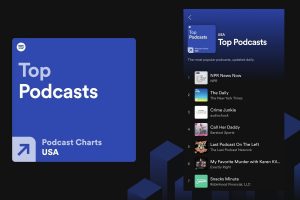[responsivevoice_button rate=”1″ pitch=”1.2″ volume=”0.8″ voice=”US English Female” buttontext=”Story in Audio”]
6 ways to find your old iPhone’s serial number and claim your $25 settlement

If you rushed to the settlement site to claim the $25 check that Apple must pay to iPhone 6, 7, and SE owners after a class-action lawsuit over performance slowdowns, you might have been left feeling frustrated and disappointed. It’s not the amount, it’s the search tool.
The site says you may be able to locate your old phone’s serial number by entering the Apple ID and device type along with the name and address last associated with the iPhone in question. We weren’t able to find an iPhone 6s that we still have in our possession using the tool, and we’ve heard from readers who say the same. We’re not sure if it’s the result of a bug or strict search parameters, but it’s certainly frustrating.
But even if you can’t find your old phone or it won’t turn on, you might still be able to find your serial number and claim your cash. Here are five ways to track it down:
In Settings
You can find the serial number of your device inside the Settings app. Just go to General, then About, and the serial number will be at the bottom of the first block.
On the box
If your phone won’t turn on, you can also find the serial number on the box if you still have it. You’ll find the serial number for your device on the barcode sticker on the box.
On your email order or original receipt
If you ordered an iPhone online your receipt will have the serial number on it, as will your email or paper receipt that you received from your local Apple or retail store. You can also check your online orders on Apple.com, but that system only goes back 18 months. If you have your original order number, however, you can look it up separately.
On your iPhone Upgrade Program trade-in receipt
Since the phones in question are quite old, there’s a good chance that it’s gone from your life. If you sold on eBay or gave it to a friend, you’re probably out of luck, but if you upgraded using the iPhone Upgrade Program, you’ll find your old serial number on the receipt you received when you traded it in. If you saved it, you’ll find it in your email by searching for “Apple Store.”
On your AppleCare+ Proof of Purchase
If you bought your iPhone with AppleCare+ you’ll find your serial number on the AppleCare+ Proof of Purchase that you received with your phone. Just search your email client for “AppleCare” and it should pop up, assuming you saved it.
On the web or another Apple device
If your old phone is still connected to your account but is lost or won’t turn on, you’ll find a record of it in the Devices section of your Apple ID. You can log into your Apple ID online and check there, or tap your account on another iPhone or iPad and scroll down to see a list of your devices. When you see the one you want, tap the name in the list and you’ll see its serial number on the next page.