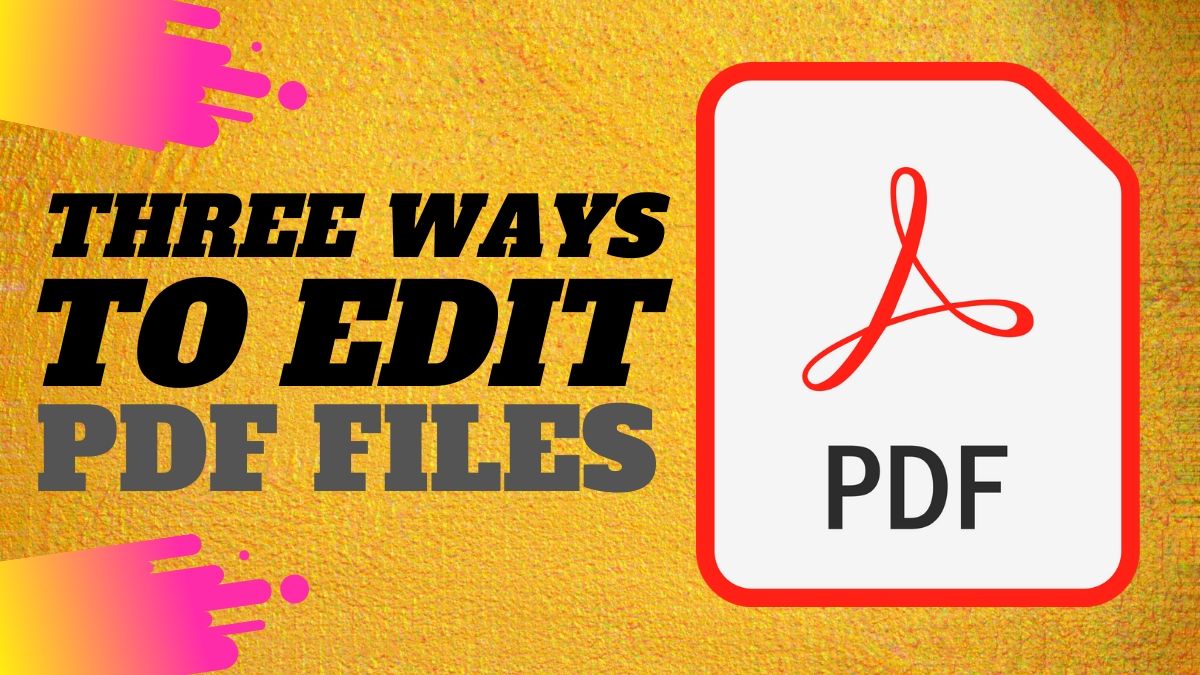[responsivevoice_button rate=”1″ pitch=”1.2″ volume=”0.8″ voice=”US English Female” buttontext=”Story in Audio”]
PDF Editor: How to Edit PDF Files for Free on Computer, Phone
Sharing information in the form of PDF documents is quite popular, but it is not easy to edit PDF files for free. The best part about PDFs is the fact that irrespective of the device or platform you use to view them, the content remains the same. So how do you edit PDF files for free?
We are sure when it comes to editing PDF documents, not many would want to pay the exorbitant subscription fee for Adobe Acrobat DC. As of matter of fact, one doesn’t have to because we have come across a few ways that allow editing PDFs for free. In this guide, we tell you how to edit PDF file.
How to edit PDF files
The first method we are going to suggest doesn’t require you to download any app. t works on all the major platforms there are, i.e. Windows 10, macOS, Android and iOS. With that said, follow these steps.
- Open the website, www.pdfescape.com.
- Either drag and drop the PDF file you want to edit or select Choose File.
- Next, select the file you want to edit and upload it.
- After a few seconds of processing, the file will be available to edit. On the left pane, you will see tools that let you add text, blank white boxes to hide elements and even let you add fillable forms to your PDF. If that’s not your thing, then you can also go freestyle. Besides, there are ways that allow users to annotate the document by adding sticky notes or simply formatting the text.
- Once you’re done editing, you can save the PDF document locally on your device by hitting the Save and Download PDF button.
The next method we’ll be suggesting lets users edit PDFs on their computers, that too offline. This is made possible through an app called Libreoffice, that lets you edit PDF files on your computer for free. Simply, follow these steps.
- Go to www.libreoffice.org/download/download > Choose your OS and hit Download.
- Once the setup file is downloaded, install it on your system and open it.
- After opening the app, click on Open File and choose the PDF document that you’d like to edit.
- Next, you’ll see that you can easily select elements on the page to move them around and that text is easily editable. Make sure that your system has the fonts used in the PDF as that makes editing text much easier. Since each line of text or each image appears as a separate object, editing the PDF file should be a breeze. The only time-consuming aspect of this is alignment as the app has a tendency to mess that up.
- Once you’re done editing, click File and select Export as PDF. This method works with scanned PDF files too.
These were two of the best methods that let anyone edit PDF files easily and efficiently. However, there’s a bonus method that we’d like to suggest. Follow these steps.
- Visit the website, www.hipdf.com.
- Once the site is loaded, click on the second option from the top that says, PDF to word.
- After that, click Choose File > select the PDF file from your computer and click Open.
- Once the upload is finished, hit Convert and wait for the file to finish the conversion. After the conversion is done, hit Download.
- Doing this will download the file on your computer as an editable word document. So, open the file and make the changes that you wish to.
- Once you have made the changes, you can always convert this document into a PDF file by again visiting the hipdf website or via Libreoffice on your computer.
By following these easy methods you will be able to edit PDF documents, that too free of charge.
For more tutorials, visit our How To section.
OnePlus 8 vs Mi 10 5G: Which Is the Best ‘Value Flagship’ Phone in India? We discussed this on Orbital, our weekly technology podcast, which you can subscribe to via Apple Podcasts or RSS, download the episode, or just hit the play button below.
For the latest tech news and reviews, follow Gadgets 360 on Twitter, Facebook, and Google News. For the latest videos on gadgets and tech, subscribe to our YouTube channel.
PayPal Pledges Over $500 Million to Support Minority-Owned US Businesses