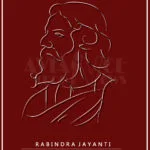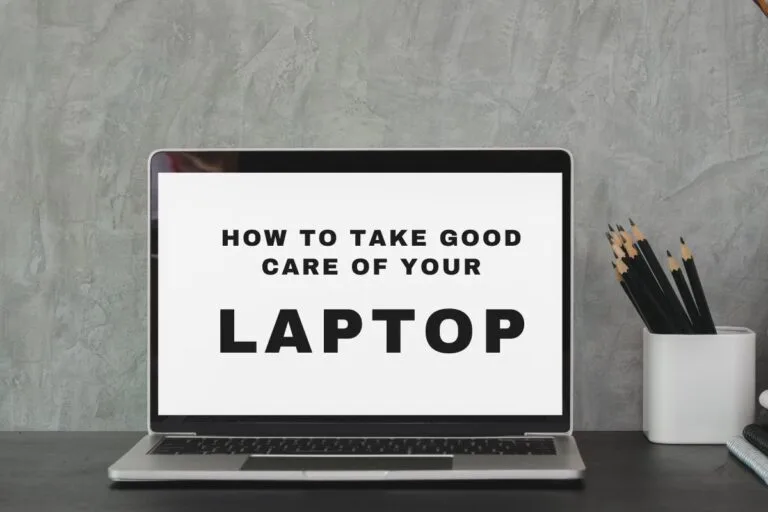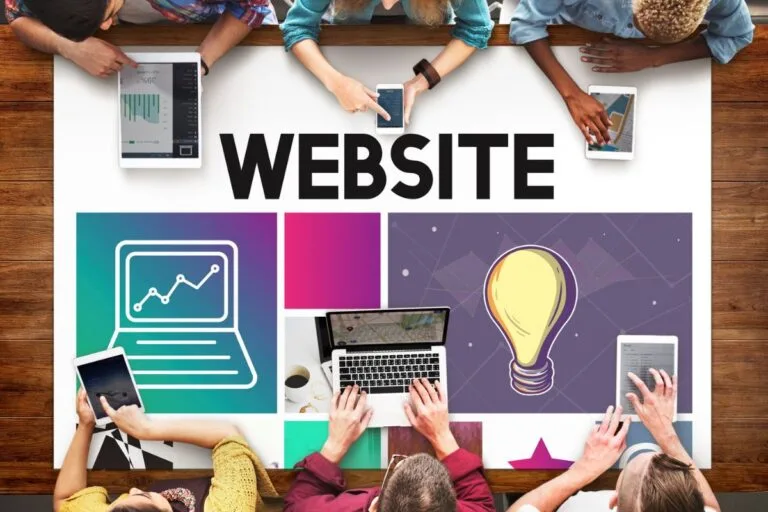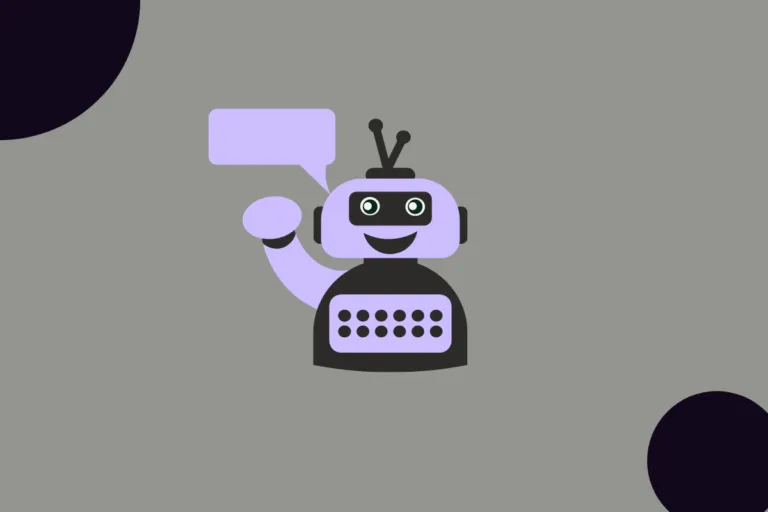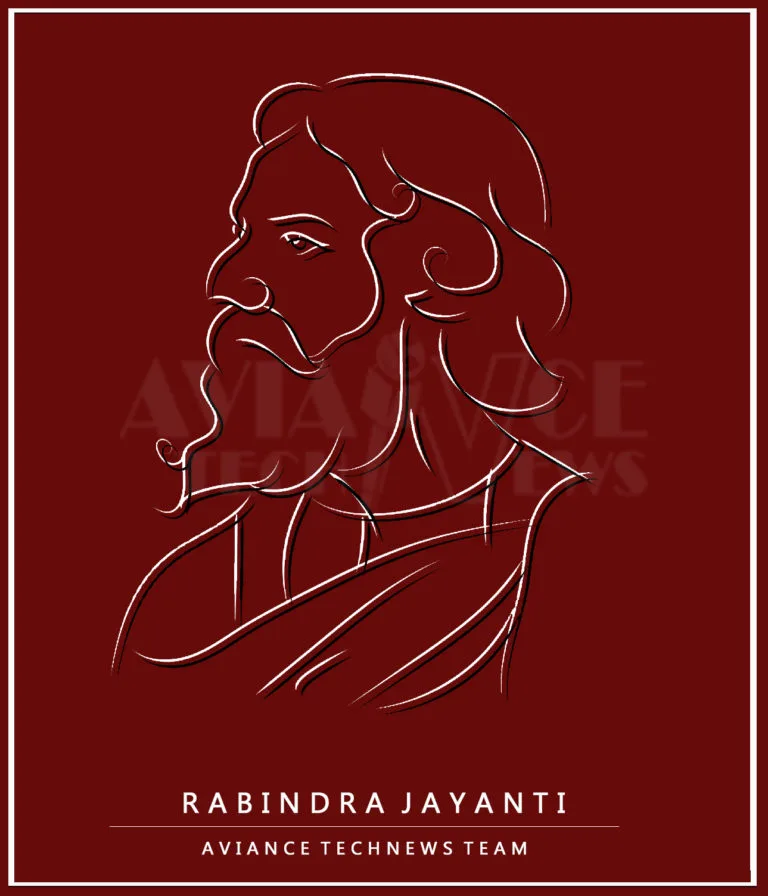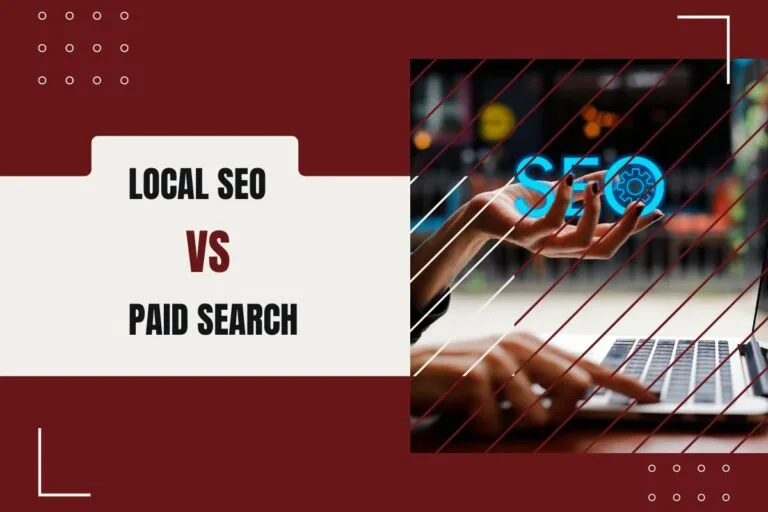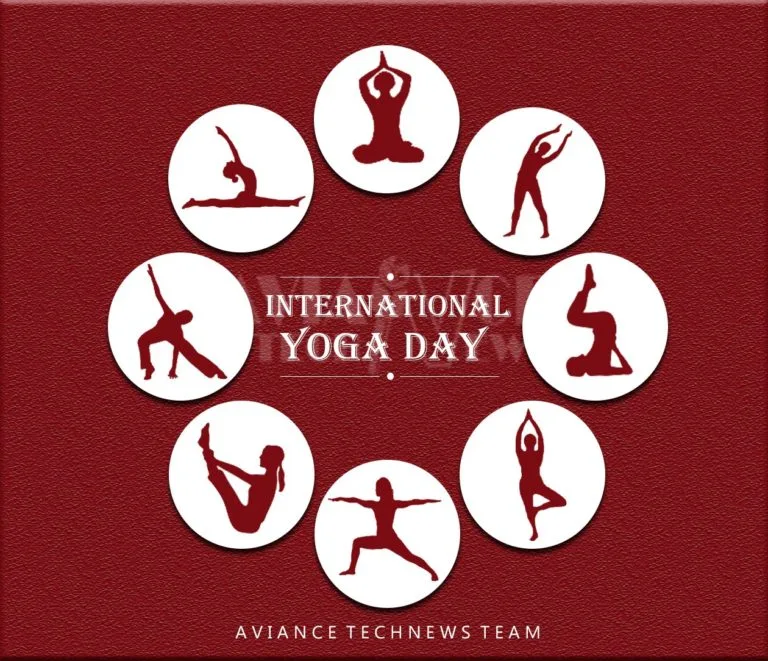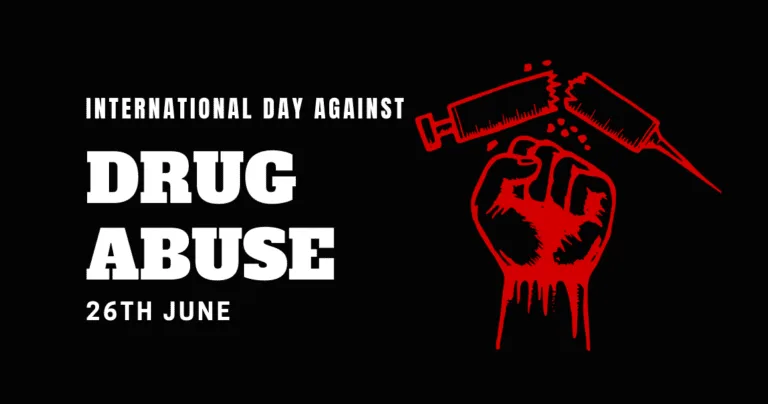[responsivevoice_button rate=”1″ pitch=”1.2″ volume=”0.8″ voice=”US English Female” buttontext=”Story in Audio”]
How to get the screenshot button back on your Pixel phone in Android 11
You might not have noticed many changes to Android 11 when you updated your Pixel phone last week—unless you tried to take a screenshot on your Pixel 2 or Pixel 3. Depending on which navigation method you selected, you might have lost the handy screenshot shortcut that was built into the power button.
While Google has taken away two-button navigation on the Pixel 4 and 4a, it remains on the Pixel 2 and 3, which is where the problems begin. If you were using 2-button navigation on Android 10—with the pill-shaped home button and back arrow—it’ll remain on Android 11. However, like the other Pixel phones, when you long-press the power button, you’ll get a whole new set of options. At the top are three buttons for Emergency, Lockdown, and Power, followed by Google Pay and Home actions.
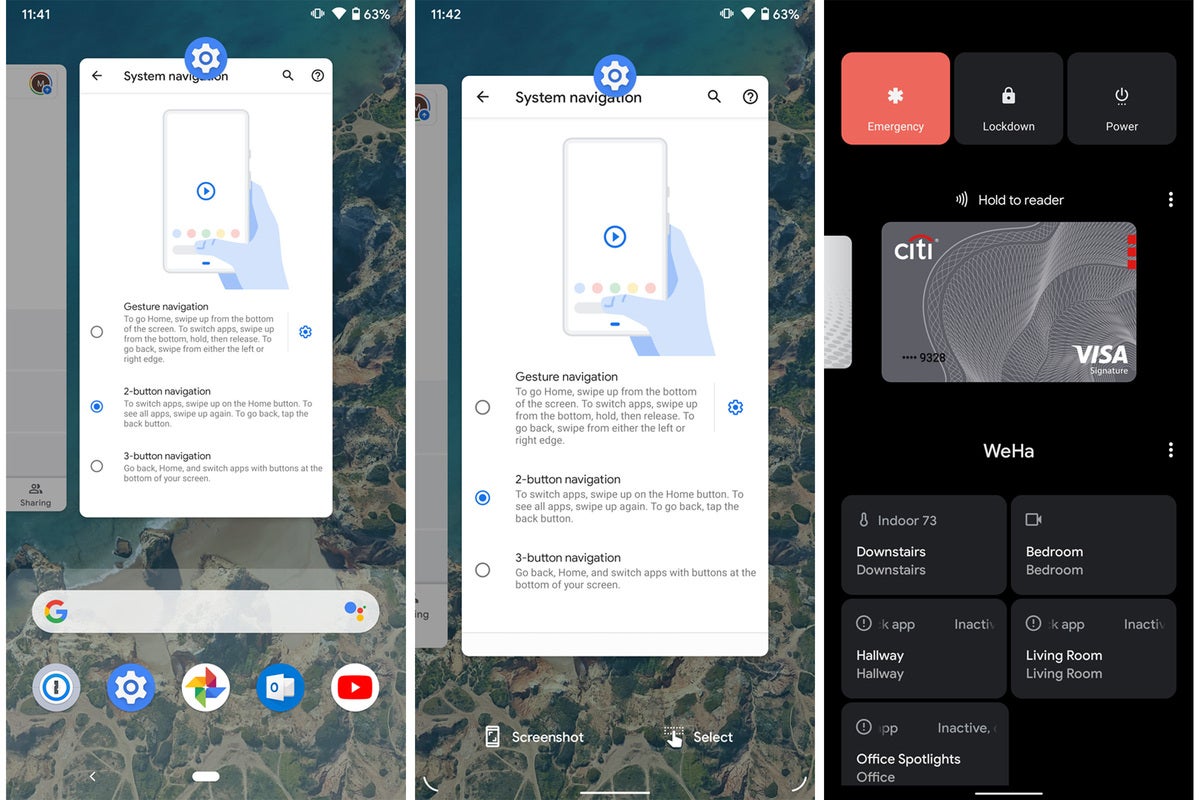 IDG
IDGThe 2-button navigation menu on the Pixel 2 and 3 loses the Screenshot button from the power menu and the Recents menu.
What’s missing is the Screenshot button, which was previously at the bottom of the power menu in Android 10. In Android 11, Google has moved it to the Recents multitasking screen, where you’ll find it underneath the corresponding screen. That way you can take a quick screenshot without filling your screen with the app’s screen.
Oddly, however, that option only appears if you’re using Gestures or 3-button navigation. If you’re using 2-button navigation on the Pixel 2 or 3, the Screenshot option won’t appear in the Recents menu, so you’ll need to switch to one of the other two navigation options to get it back.
Of course, you’re freely able to hold the power and volume-down buttons to take a screenshot on any Pixel phone, but sadly if you want the button back, you’ll need to abandon 2-button navigation for good.