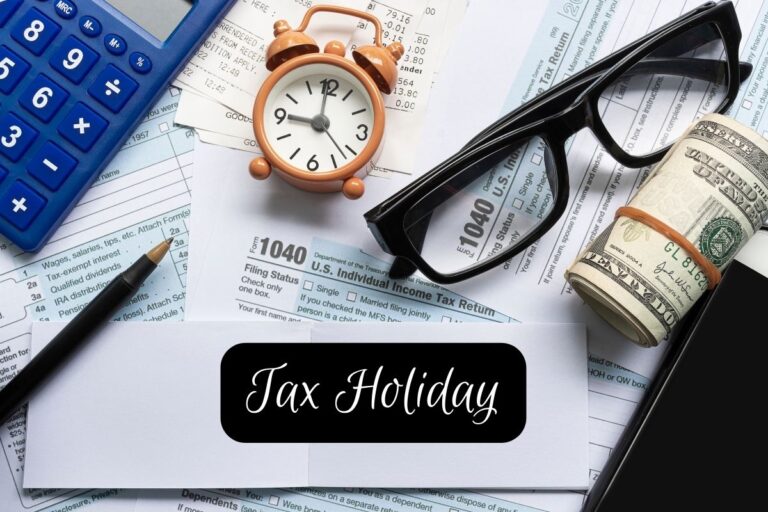[responsivevoice_button rate=”1″ pitch=”1.2″ volume=”0.8″ voice=”US English Female” buttontext=”Story in Audio”]
How to make your iPad into an ideal back to school workstation
When you buy through our links, we may earn money from our affiliate partners. Learn more.
Apple
- The unique challenges presented by the coronavirus pandemic have led to a record amount of students participating in digital learning.
- While laptops have been a back-to-school must-have for years, tablets, like Apple’s iPad and Microsoft’s Surface, are better equipped than ever to handle work in the classroom.
- Below, we’ve put together some tips on how to turn your iPad into a workstation for school or whatever work task you might need to accomplish.
- For more tablet recommendations, check out our guides to the best tablets and the best iPads.
As the coronavirus pandemic forces America’s schools to embrace the digital classroom, students and teachers alike are looking for new ways to incorporate their personal tech into their workflow.
Laptops have long been a must-have back-to-school item for college students leaving home for the first time, but tablets, like Apple’s iPad or Microsoft’s Surface, can also serve as an essential classroom tool.
With expanded support for mouse and keyboard devices, the iPad has become increasingly effective as a portable workstation, and the gap is closing between apps built for macOS and what’s available in the App Store.
Laptops and netbooks are still superior in terms of multitasking and the overall utility they provide as work tools, but the iPad offers unique flexibility with its top-notch display, easy to use software, two quality webcams, and access to Apple’s highly touted app ecosystem.
Apple’s cheapest MacBook starts at $999, while the cheapest iPad is $329. Using your iPad for class offers a more affordable way to work within Apple’s app ecosystem, a benefit that Android tablets can’t match at the moment.
Android tablets include features for setting up a workstation, but it’s probably better to opt for a Chromebook than an Android tablet for school. Chromebooks are compatible with many of the same Android apps and offer more consistent working value than a tablet, with prices starting below $200.
Whether you’re looking to give your iPad to a child for school, or just don’t want to buy and manage another device alongside your tablet, it doesn’t take much to turn your iPad into a quality workstation.
Pros:
- More portable and accessible than a netbook, laptop, or Chromebook
- Long battery life
- 4G LTE option for mobile internet connection
- Easy to install apps can streamline your workflow and work is easily shared with macOS computers
Cons:
- Incompatible with some common USB devices
- Multitasking with different apps is more difficult than using a computer
- Support for external displays is less than ideal
- Cost for extra internal storage space drives price higher than a laptop and can’t be increased after purchase
The standard iPad is best for school and education
AP
Personally, I wouldn’t recommend buying a new iPad in place of a laptop, netbook, or Chromebook for school, simply based on the price of Apple’s tablets compared to a basic computer.
That said, the cheapest iPad ($329) offers lots of value and is already commonly used in schools thanks to its fast processing, easy to use software, and built-in webcams. The iPad Air offers a slightly larger screen and slimmer form factor but none of the Air’s features warrant paying $170 more if you plan on using your iPad primarily for work.
The iPad Pro’s USB-C connector and Magic Keyboard support are appealing features for a work setup, but once you start spending on peripherals the final cost is nearly the same as Apple’s 13-inch MacBook Pro ($1,299) despite the iPad being significantly less powerful.
Read more: Apple’s newest iPad Pro has all of the makings of a great computer, but it’s still not ready to replace my laptop
Additional iPad storage space can quickly drive up the tablet’s price, so you might be better off investing that money in extra iCloud storage or a USB dongle so you can connect thumb drives, or connect other USB devices.
Keyboard
Lisa Eadicicco/Business Insider
If you plan to use your iPad to write essays and other assignments, it’s important to invest in a quality keyboard. While Bluetooth keyboards are available for as cheap as $15, you’ll want to invest in something with a strong enough build quality to survive a lot of travel.
Keyboard cases are another option if you plan to use your iPad primarily as a workstation, but can grow cumbersome if you frequently use the iPad as a casual reading device or video display. Just remember, only newer iPads can connect directly to Smart Keyboard and Magic Keyboard cases using a magnetic connection, so be sure to check if your model is compatible.
iPadOS has an option for “Full Keyboard Control” that makes it easier to navigate between different apps without using the touchscreen or a mouse. Like macOS, the iPad has it’s own set of special shortcuts to help make keyboard control as simple as possible; you can find a short list on Apple’s website.
You can check out our full Bluetooth keyboard buying guide to find one that best fits your needs and budget. Personally I use the Logitech Craft because it has a full number pad, FN media keys, and it can save up to three Bluetooth profiles. This means you can use the Craft with different devices without having to constantly put the keyboard in pairing mode.
Mouse options
Apple
You can connect a mouse to your iPad via Bluetooth or with a USB to Lightning dongle. Rather than the traditional mouse arrow of a Mac device, the iPad cursor shows a circular touch zone on the screen. The mouse shouldn’t require any setup to use, but there are a few settings to control the scrolling speed and buttons on your mouse. You can still use touch controls interchangeably with your mouse as well.
Just about any mouse will do, though my preference goes to the Logitech Triathlon for its ability to quickly swap Bluetooth profiles for use with different devices. You can see more mouse recommendations in our buying guide.
Apple Pencil
Apple
New iPad includes support for the Apple Pencil, a digital stylus that can be used to draw, edit, and take notes within iPadOS apps. Apple Pencil is an incredibly flexible tool for artists and useful for general productivity, but the pencil probably won’t add much to your workflow during class or when using your iPad for writing reports, essays, and emails for school.
Apple Pencil is only compatible with newer iPads so be sure to see if your model is compatible before picking one up.
Using an external monitor
Apple
You can use an Apple Lightning to Digital AV Adapter ($49) or use AirPlay to connect your iPad to an external monitor. However, the iPad is only capable of mirroring its native screen, so you can’t expand your iPad workspace with an extra monitor. That also means that your iPad won’t automatically fill displays with a 16:9 ratio, even when outputting with an HDMI cable.
Setting up an external display might be nice if you’ve got an extra monitor around, but buying another screen specifically for use with your iPad isn’t a sound investment. If you already have a MacBook, you can use your iPad as a wireless second screen using a new feature called Sidecar that Apple introduced in 2019.
Lots of common programs have been optimized for iPad, but compatibility can still be an issue
Apple
With mouse and keyboard support, a built-in webcam, a special version of Safari, and a host of other features, the iPad is well equipped for most tasks, but your success using the tablet for school will come down to the websites and programs your school uses, and whether the iPad is compatible.
Google’s G Suite, Adobe Photoshop, and many other commonly used computer applications have been optimized for iPad, but not every school is using the latest technology.
Parents planning to give their child an iPad for school should be sure to complete a thorough check of the device’s parental control settings to ensure that only age-appropriate apps are available.
Apple’s time management app, Screen Time, can also monitor and limit time with specific apps on the iPad — a useful tool for kids and adults alike.
The bottom line
As a school workstation, Apple’s iPad doesn’t offer too many advantages over the wide selection of netbooks, laptops, Chromebooks, and other tablets on the market. But with the right add-ons, the iPad does have the versatility to stand-in for a laptop in the classroom while bringing all the benefits of Apple’s popular app ecosystem and quality hardware.