[responsivevoice_button rate=”1″ pitch=”1.2″ volume=”0.8″ voice=”US English Female” buttontext=”Story in Audio”]
Trend Micro Maximum Security review: A great security suite, but privacy features need an overhaul
The best antivirus solution is one that’s as simple as possible. After all, if a user can’t navigate the app to take advantage of its features, then much of the program’s usefulness is lost. Trend Micro’s Maximum Security nails this principle with some of the easiest navigation we’ve seen.
Note: This review is part of our best antivirus roundup. Go there for details about competing products and how we tested them.
The default dashboard is very straightforward. There’s a large Scan circle in the middle that changes color based on the status of the PC. Clicking on the circle initiates a quick scan, while clicking the downward-facing arrow to the right offers the choice of quick, full, and custom scans.
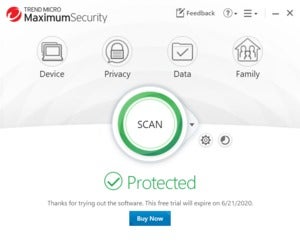 IDG
IDGThe primary dashboard for Trend Micro Maximum Security.
Above that circle are the four basic security categories for the app: Device, Privacy, Data, and Family.
Device tab
The Device tab includes the settings for Trend Micro’s real-time scanning and web filtering. There’s also a PC Health Checkup option to help optimize system performance. If you use the feature, the app ranks your current optimization level and lets you choose to “make improvements.” These tweaks range from fixing security vulnerabilities to reclaiming disk space.
Next up in this section of the app is Mute Mode, which is a really nice take on the typical gaming-mode feature. By default, Mute Mode activates when the PC goes into full-screen mode. This can be turned off, however, if you’d rather activate it manually.
 IDG
IDGMaximum Security’s Mute Mode.
When running, Mute Mode stops “non-critical” notifications from interrupting you; it can also disable Windows Update and automatically terminate programs. There’s also a setting to turn off Mute Mode after a specific interval.
Mute Mode is great for gamers who want to shut down their backup program or other apps when it’s time to play.
Privacy tab
The Privacy tab has features designed to keep sensitive data from leaving your PC, though some are less than useful. The Privacy Scanner option is supposed to automatically scan social networks like Facebook, Twitter, and LinkedIn to optimize your privacy settings. It’s also supposed to scan your web browsers to make sure they are as private as possible. In our tests, however, we only saw options to do this with Internet Explorer, which is not a good look in the age of Windows 10. Chrome support is restricted to a nonexistent toolbar instead of an add-on. This featured should either be dropped or significantly reworked.
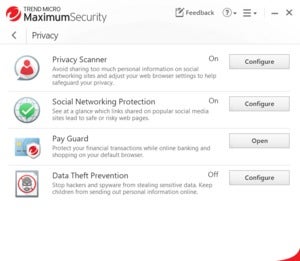 IDG
IDGMaximum Security’s Privacy tab.
Trend Micro also added a new feature called Pay Guard that opens a secure sandboxed browser in Chrome, Firefox, and Internet Explorer, but has no Edge support. You can always tell when Pay Guard is active, because the browser window will have a solid border to indicate it’s a secure session. Trend Micro recommends you only use this feature for online shopping and banking, not regular browsing.
Finally, Data Theft Prevention under the Privacy tab lets you enter specific information like a credit card number, email address, or telephone number that you want protected. If Trend Micro sees this data entered into a webpage, email, or instant message, it will warn you that the data is leaving your PC. Trend Micro says you don’t have to enter the entire number either. Just seven consecutive numbers is enough to monitor your credit card.
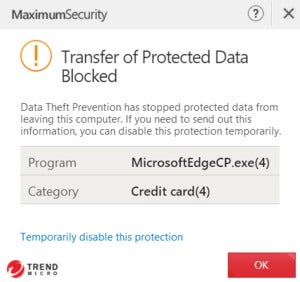 IDG
IDGMaximum Security’s data protection in action.
In our brief tests, Maximum Security was able to stop a credit card number from going out in a Gmail message, but didn’t do a thing with Slack.
Trend Micro told us in 2018 that the Data Theft Prevention feature doesn’t support the web sockets protocol, which is why Slack was able to send out the data.
Data tab
The Data tab is the meat of Trend Micro’s security features. Folder Shield protects specific folders against ransomware, and you can specify as many or as few folders as you’d like. Secure Erase gets rid of sensitive data, while Password Manager is a browser-based password manager for saving passwords, form-filling data, and secure notes. Vault lets you encrypt sensitive data.
Family tab
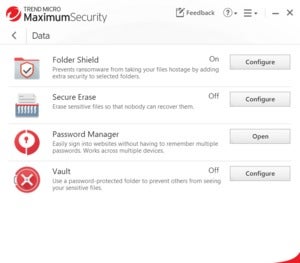 IDG
IDGMaximum Security’s Data tab.
Finally, the Family tab lets you use Trend Micro’s parental controls for on-device limitations, such as restricting web pages or placing limits on computer time.
Those are the main features. Trend Micro also has a settings section accessible via the cog next to the big Scan button on the main dashboard. Here you can adjust options for scanning and the PC Health checkup. There’s also an exceptions list to prevent Trend Micro from monitoring certain files or folders, and options to whitelist websites and trusted Wi-Fi networks.
Returning to the dashboard, next to the settings option is a button for displaying security reports that show all threats found or blocked, results of the latest PC Health Checkup, a parental controls summary, and a security summary of your browser passwords.
Pricing
Trend Micro Maximum Security has an introductory price of $40 for up to five devices for a single year—the MSRP after the introductory period is $90. If you need to cover 10 devices, the price is still $40 for the first year and $100 after that. Overall, these subscription prices are on par with many of the other major antivirus suites.
Performance
Taking a look at AV-Test’s March and April 2020 results, Trend Micro Internet Security (the lower-tiered suite with the same security engine) scored 100 percent in January and February on the zero-day and web/email threats test with 304 samples. It also achieved 100 percent in both months on the widespread and prevalent malware test with more than 20,000 samples.
AV-Comparatives had similar results. Trend Micro blocked 100 percent of 372 sample threats in the February and March 2020 real-world protection test with 16 false positives. Trend Micro also scored 99.2 percent in AV-Comparatives’ malware protection test for March 2020 with one false positive and 0.8 percent compromised against more than 10,000 malware samples. That compromise percentage was actually the worst-performing score for the March 2020 test. Trend Micro’s offline detection rate was also low at 52.3 percent. When it’s online, Trend Micro’s capabilities are solid, but offline it needs some work based on AV-Comparatives’ tests.
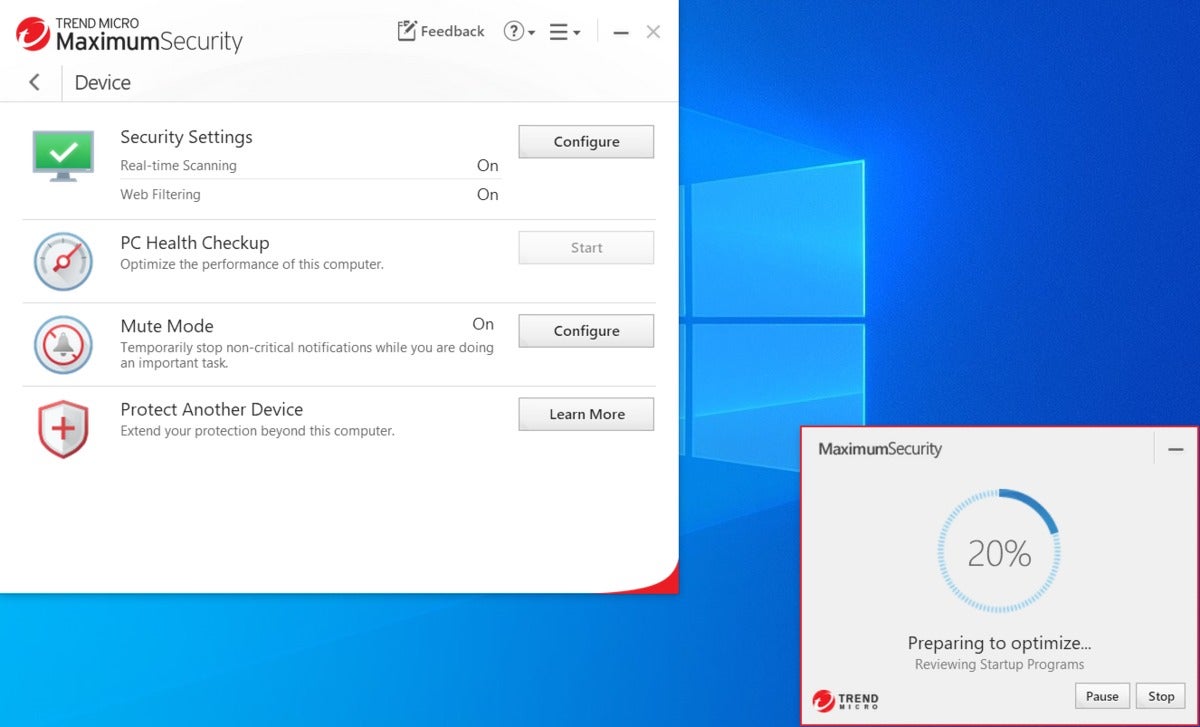 IDG
IDGMaximum Security with an optimization process active.
SE Labs also looked at Trend Micro and gave the company’s protection a AAA rating with a total accuracy percentage rating of 98 percent, putting it behind Symantec, Avira, Windows Defender, Sophos, ESET, and Kaspersky.
For our in-house tests, performance in PCMark 10’s Extended benchmark was 1,638 with Trend Micro installed, compared to 1,660 without. That’s quite a drop, with the key differences being in the digital content-creation and gaming sections. There was also a bit of a drop in the productivity score, especially when working with spreadsheets.
The large-file transfer time was also slower by almost 30 seconds with Trend Micro running, and the archiving time was a surprising 1 minute and nearly 15 seconds slower. At first we thought this might be because we carried out the archiving in a folder monitored for ransomware. Going outside of those folders, however, showed a similar result. Unarchiving was also a bit slower by about 40 seconds, and the Handbrake test was slower by about 11 minutes.
The bottom line in our tests is that mid- and budget-tier PCs could see a noticeable impact on performance with Trend Micro installed.
Conclusion
Trend Micro’s pricing is good and its protection gets mostly top marks from three different testing outfits. Trend Micro employs a variety of different protection layers including regular scanning, behavioral analysis, and artificial intelligence.
While its protection is good for malware and zero-day threats, the data-protection feature needs a little work. It ignored activity inside a well-known desktop program, allowing me to send out purportedly protected data. The social networking privacy feature also needs a revamp or should be dumped.
Still, the price is right for Maximum Security, and its subscriptions fall in line with what many of the other top security firms are charging. Strongly in its favor is how simple the interface is to understand and navigate.
Overall, Trend Micro Maximum Security is good security software. We don’t have a problem paying for it at the first-year price, but at the MSRP there are better options.
Editor’s note: Because online services are often iterative, gaining new features and performance improvements over time, this review is subject to change in order to accurately reflect the current state of the service. Any changes to text or our final review verdict will be noted at the top of this article.


























