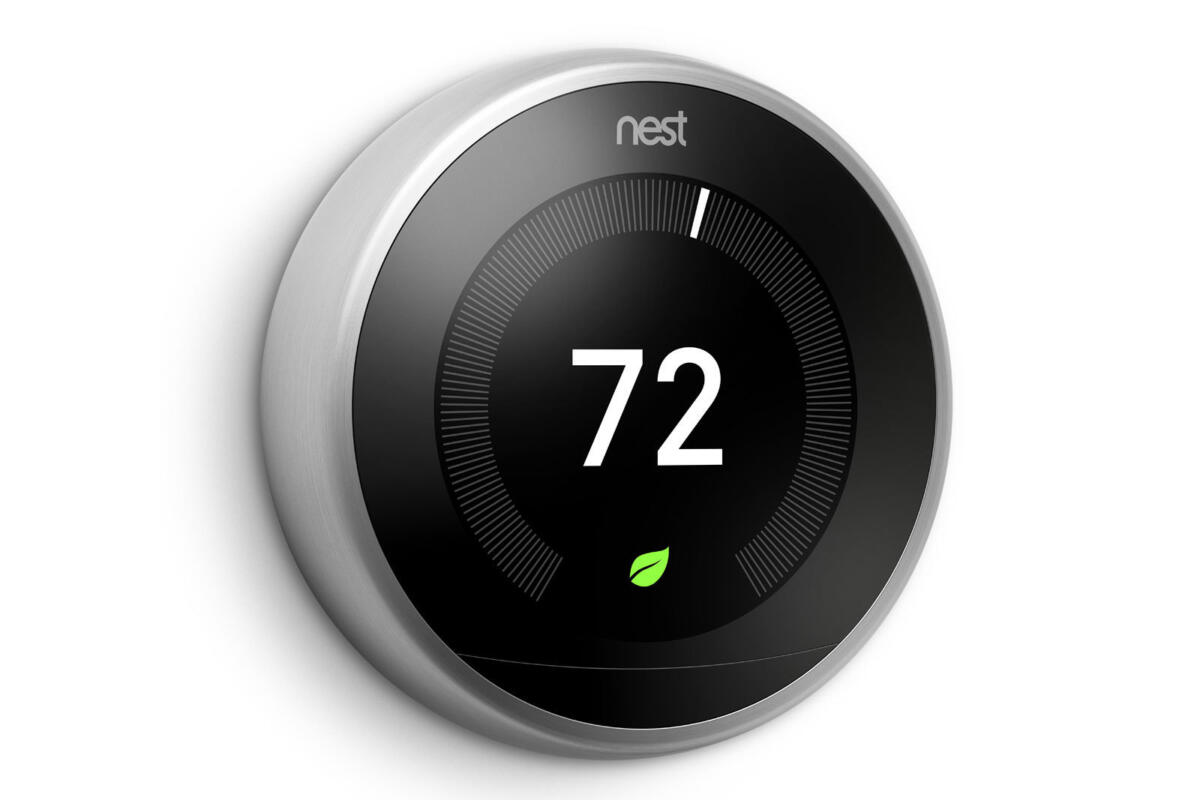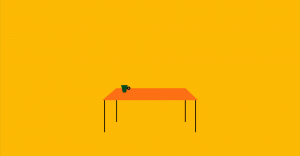[responsivevoice_button rate=”1″ pitch=”1.2″ volume=”0.8″ voice=”US English Female” buttontext=”Story in Audio”]
Nest thermostat won’t connect to Wi-Fi? Try these fixes first
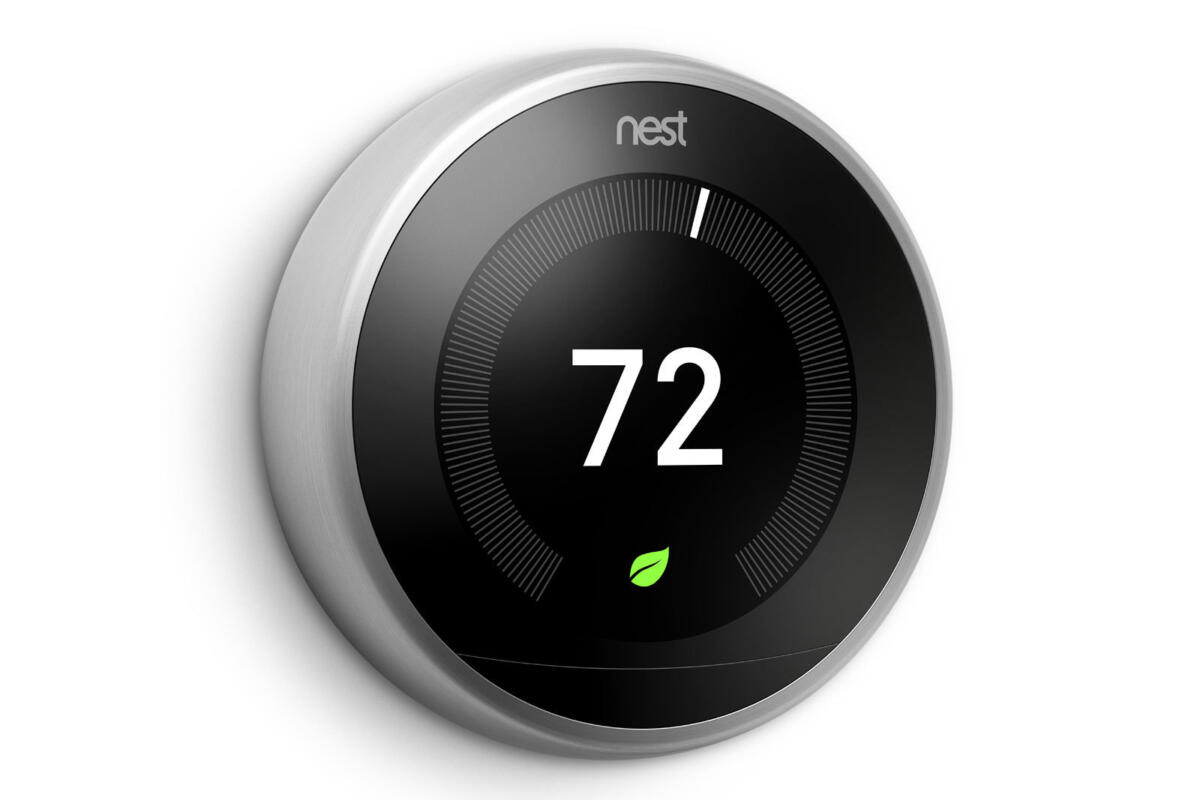
Starting last fall, Google’s support forums have been lighting up with complaints about Nest thermostats that refuse to connect to Wi-Fi. While you can still adjust the dial on a Nest thermostat afflicted by the irksome “w5” error, you can’t control it remotely from the Nest app or via Google Assistant. That’s a problem.
Google has been vague about the reason for the error, noting in a statement to The Verge that a “known issue with the Wi-Fi chip” on a “very small number” of Nest thermostats may be to blame.
In any case, Google recommends two possible fixes for the “w5” Nest thermostat error. If those don’t work, there’s also a last resort: requesting a free replacement.
Reset your Nest thermostat
If your Nest thermostat won’t connect to your Wi-Fi network and it’s running on software version 6.0 or later, a simple reset might do the trick.
- First, reset your Nest thermostat’s network settings by navigating to Settings > Reset > Network.
- Next, restart the Nest thermostat itself by selecting Settings > Reset > Restart.
- Once the thermostat is up and running again, try to reconnect to your Wi-Fi network by navigating to Settings > Network.
Update your Nest thermostat’s system software
Another possible way to clear the “w5” error is to update your Nest thermostat’s software to the latest version.
- If you see the “w5” error indicator on your Nest thermostat’s display and an exclamation point on the Settings icon, select Settings > Software > Update.
- If a new update is available, it should go ahead and install itself. Once it does, go to Settings > Network and see if you can reconnect to your Wi-Fi network.
- Did you get an “Unable to check for a software update” error instead? Select Connect, then you can try—fingers crossed—to manually connect to your Wi-Fi network.
Get a free replacement
Still not working? If so, it might be time to throw in the towel and ask for a replacement. Just visit Google’s Nest support page, select your country, and launch an online chat. Having to replace your Nest thermostat hardware may be annoying, but at least it’s free, and you’ll hopefully be able to leave the “w5” error behind.