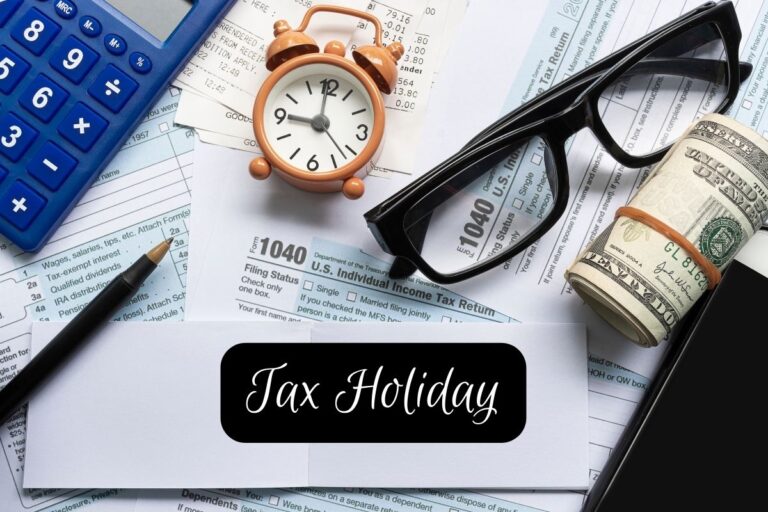[responsivevoice_button rate=”1″ pitch=”1.2″ volume=”0.8″ voice=”US English Female” buttontext=”Story in Audio”]
How to take a screenshot on any LG smartphone
Maybe someone texted you something that you just HAVE to show your BFF immediately, or maybe you’ve found a tweet that you know will make your sister snicker.
As it turns out, if you’re using an LG smartphone, there’s a way to preserve those moments — all you have to do is take a screenshot.
Here’s how to take a screenshot using your LG smartphone, and then view those screenshots later.
Check out the products mentioned in this article:
LG G8 ThinQ (From $399.99 at Amazon)
How to take a screenshot on an LG phone
When you find something that you want to screenshot, all you need to do is:
1. Place one of your fingers on the device’s power button. Place another finger on the volume down button.
2. Press both buttons (the power button and the lower volume button) at the same time.
LG; skitching by William Antonelli
If your LG device’s screen flashes briefly, you’ve successfully taken a screenshot.
How to view screenshots you’ve taken on your LG phone
Once you’ve taken a screenshot, you need to know how to view it, or else there isn’t really a point to screenshotting in the first place.
1. Open your Camera app.
2. Open the Photo Gallery.
3. If your screenshot doesn’t appear in your main photo gallery, it may have been saved to a folder or album named “Screenshots” or something similar. The specifics vary from device to device.
Once you’ve located a screenshot in your photo gallery, you can return to it as many times as you like (unless you delete the screenshot). You can also share the screenshot via any messaging app that supports image sharing.
Insider Inc. receives a commission when you buy through our links.