[responsivevoice_button rate=”1″ pitch=”1.2″ volume=”0.8″ voice=”US English Female” buttontext=”Story in Audio”]
How to get HBO Max on your Fire TV right now
HBO Max launched last week without support for Amazon’s Fire TV devices, and it might be a while before that changes.
As Protocol’s Janko Roettgers reported, Amazon and AT&T’s WarnerMedia unit are fighting over several issues, including Amazon’s cut of ad revenue in other WarnerMedia apps and whether Amazon’s Channels service should handle HBO Max distribution, as it does now for HBO proper. Although WarnerMedia is also in a dispute with Roku, it sounds like those companies are closer to a deal that will bring HBO Max to Roku devices soon.
Fortunately, Fire TV users don’t have to wait for Amazon and WarnerMedia to resolve their money squabbles. Instead, you can get HBO Max’s expanded catalog and new-and-improved app right now by sideloading the Android TV version onto your Fire TV device. (For more on what HBO Max offers, and how you can upgrade from an existing HBO subscription, head to our explainer.)
In the meantime, here’s how to get the HBO Max app on any Fire TV device:
Enable Fire TV sideloading
In Android circles, the term “sideloading” refers to installing an app from outside of any official app store. Because Amazon’s Fire TV software is based on Google’s Android operating system, sideloading lets you run pretty much any Android app on your Fire TV Stick, Fire TV streaming box, Fire TV Cube, or Fire TV Edition television.
Still, installing apps from outside Amazon’s store is somewhat of a security risk, so the feature is disabled by default. To enable sideloading on a Fire TV device, head to the Settings menu, then scroll over to “My Fire TV.”
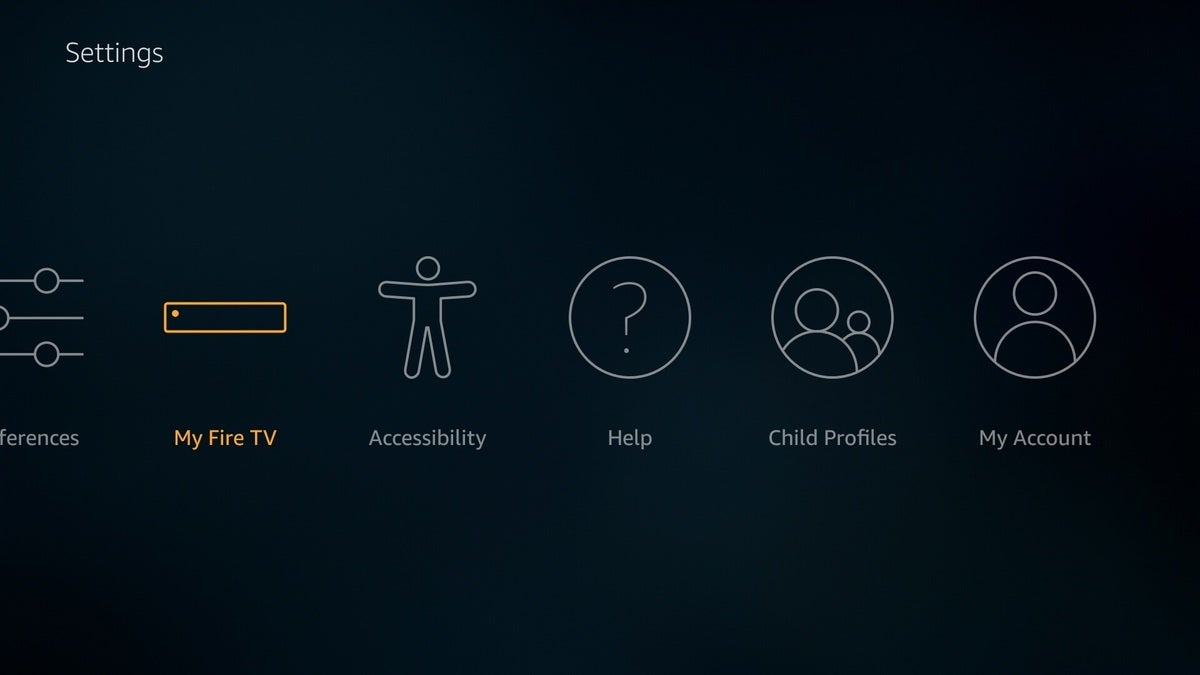 Jared Newman / IDG
Jared Newman / IDGIn this menu, select “Developer options,” then toggle both ADB debugging and Apps from Unknown Sources to “On.”
You’ll see a scary-sounding warning when you enable latter setting. Just hit “Turn On” when prompted. Once you’ve installed HBO Max, you can always disable sideloading to keep other external software out, and you’ll still be able to use Max without issue.
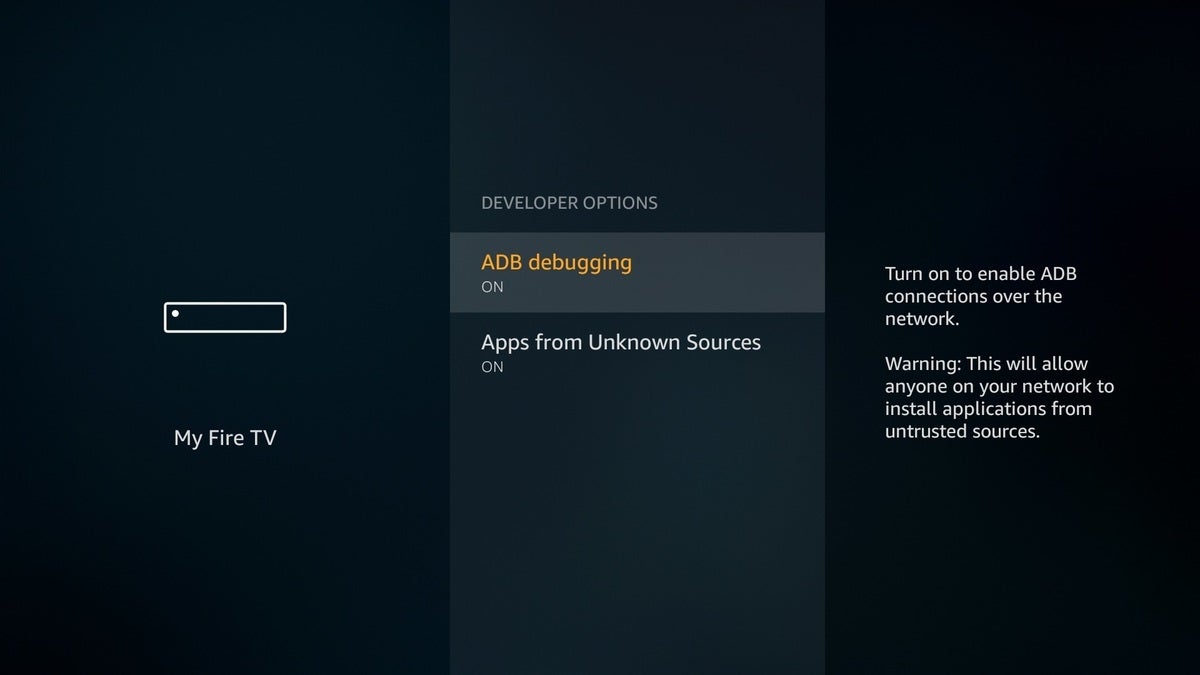 Jared Newman / IDG
Jared Newman / IDGFinally, you’ll need an app called Downloader to install the HBO Max app from the internet. You can either use your Fire TV’s voice search to find the app, or you can install it remotely to your Fire TV through Amazon’s online store listing.
Download and install the HBO Max app
Here’s where things get tricky: To install the HBO Max app, you’ll have to locate its APK file online, then use the Downloader app to load and install it. As of this writing, the most recent version is available on a site called APKMirror. I’m going to create a short link to the actual APK file so you can easily install it through Downloader app.
First, make sure you do not have HBO Now installed already. On your Fire TV, press and hold the Home button, then select “Apps.” If you find HBO Now in your app list, press your remote’s menu button, then select “Uninstall.”
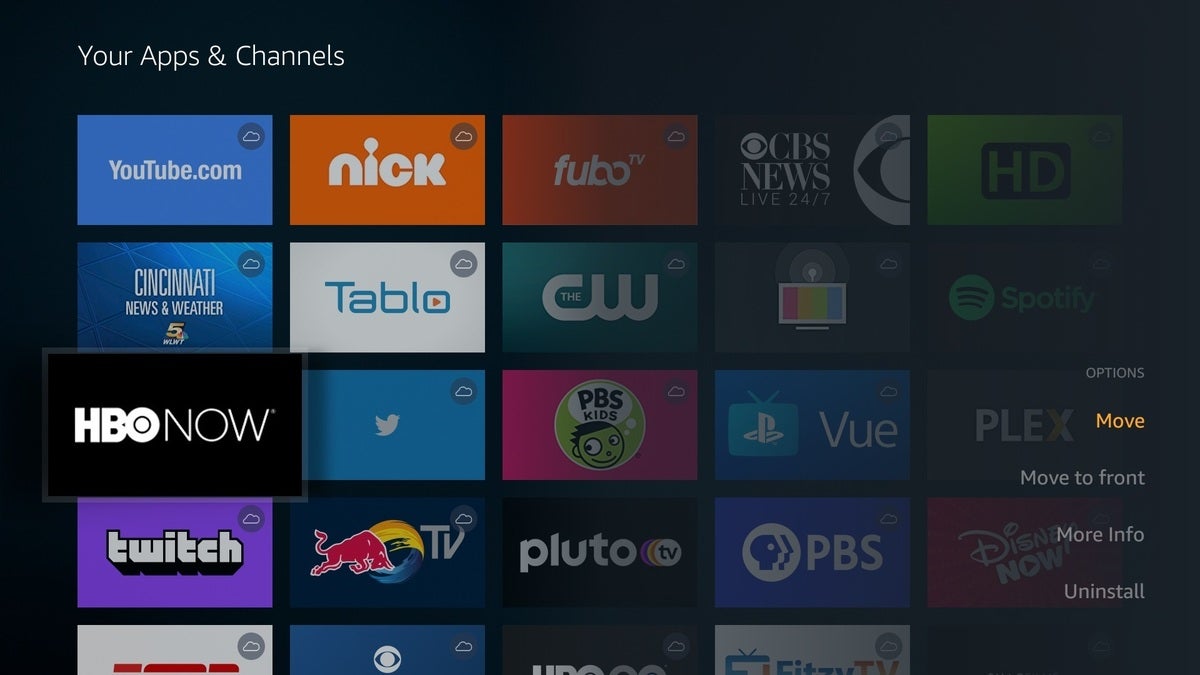 Jared Newman / IDG
Jared Newman / IDGNow, open the Downloader app, and click “Allow” when prompted. Then, navigate to the “Browser” section. You should see a web browser window with an address bar at the top.
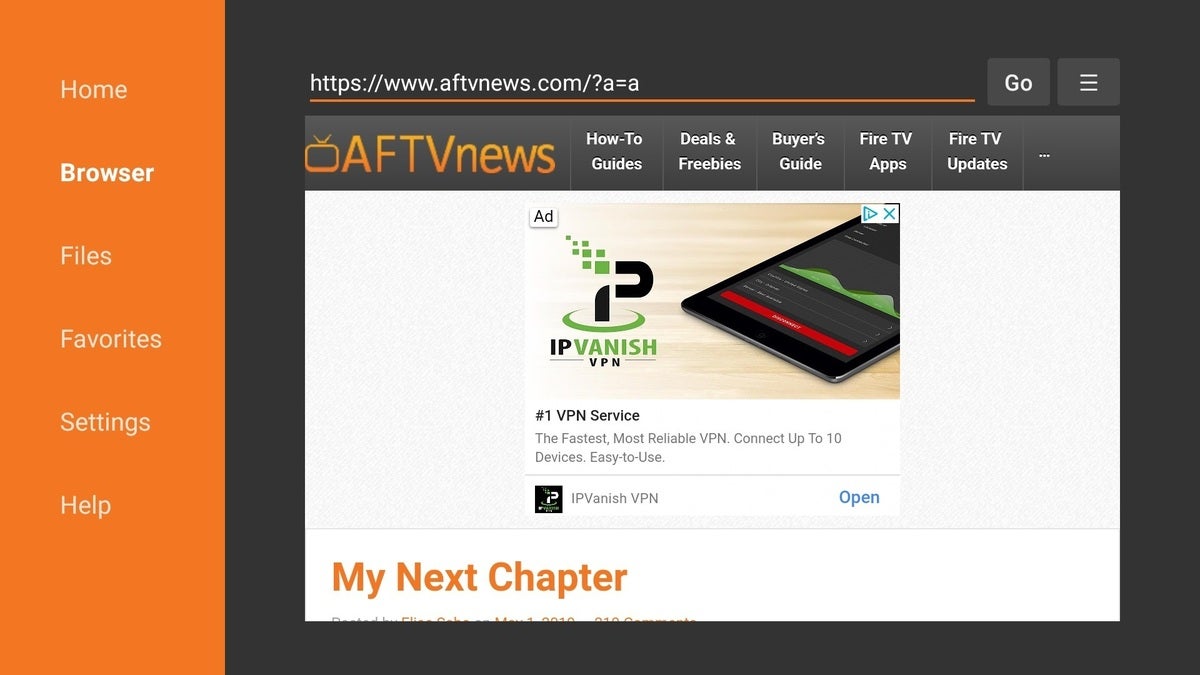 Jared Newman / IDG
Jared Newman / IDGScroll up to the address bar and select it, then press “Clear” using the on-screen keyboard. Now, type the following URL into the text field exactly as it appears below:
https://bit.ly/3dtBTEj
 Jared Newman / IDG
Jared Newman / IDGHit “Go” to begin the download and installation, then wait until a window pops up with an HBO Max logo at the top. The install window may be a bit hard to see, but scroll down to the “Install” prompt and click on it.
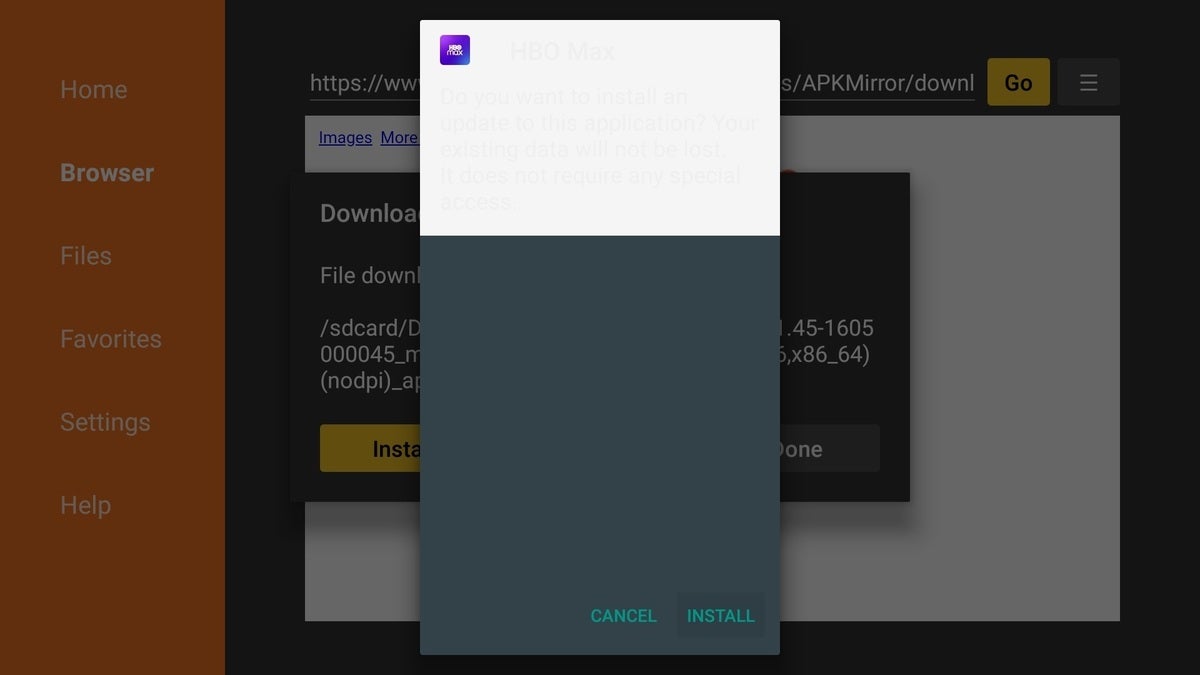 Jared Newman / IDG
Jared Newman / IDGIf for some reason the above link becomes unavailable and you need to find a different one, you can use Bitly to shorten other links so they’re easier to type into Downloader. Alternatively, Amazon’s Fire TV remote apps for iOS or Android include an on-screen keyboard, which you can use to copy and paste links from your mobile browser.
Running HBO Max on Fire TV
Once the installation is finished, select “Open” in the pop-up window to run HBO Max for the first time. You’ll be able to create a profile and enjoy a much larger content library than what’s available in HBO alone.
The only notable quirk here is that you’ll still see an HBO Now icon on your Fire TV home screen. The app itself, however, will be just like HBO Max on officially-supported Android TV devices.
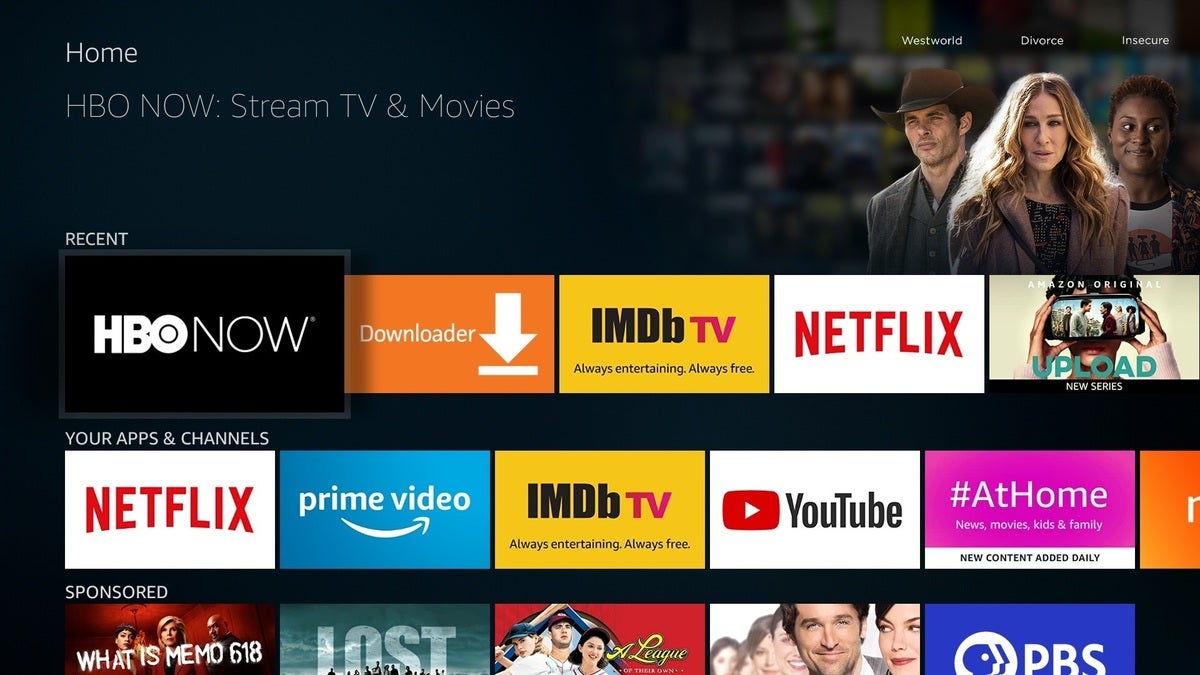 Jared Newman / IDG
Jared Newman / IDGOne more thing: Once Amazon and WarnerMedia work things out, you’ll want to uninstall the sideloaded version of HBO Max and reinstall the official version through Amazon’s Appstore. That way you’ll automatically get the latest updates.
Thanks to the folks at the Fire TV subreddit for figuring this out.
Sign up for Jared’s Cord Cutter Weekly newsletter to get more cord-cutting news, insights, and deals delivered to your inbox.


























