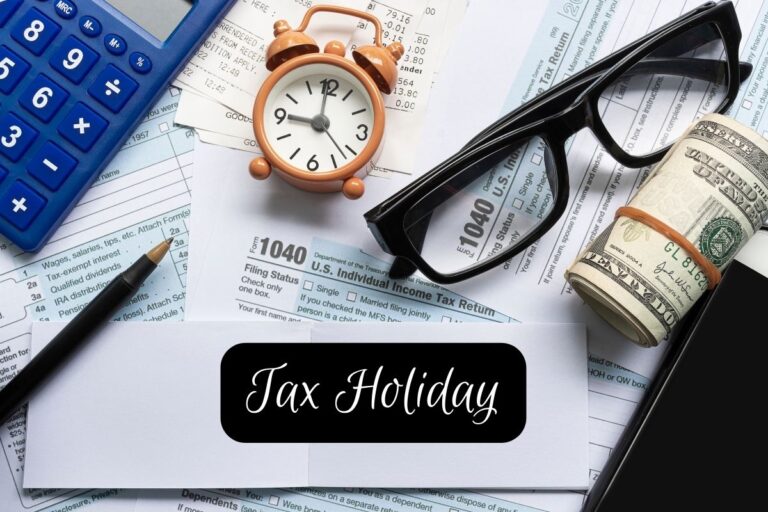Master the Art of Subtitles and Captioning in PowerPoint
In today’s fastpaced digital world, it is essential to create presentations that are inclusive and accessible to all. One effective way to achieve this is by using subtitles and captioning in PowerPoint. Subtitles and captioning not only benefit individuals with hearing impairments but also enhance the overall user experience by providing clear and concise information. In this article, we will explore the importance of subtitles and captioning in PowerPoint and discuss how you can incorporate them into your presentations.
Why are subtitles and captioning important?
- Accessibility: Subtitles and captioning make your presentations accessible to everyone, including individuals with hearing disabilities. They ensure that the content is fully understandable, regardless of the audience’s hearing abilities.
- Comprehension: Even individuals without hearing impairments can benefit from subtitles and captioning. It helps them better understand complex terms, foreign accents, or fastpaced speech. By providing visual reinforcement of the spoken words, subtitles increase comprehension and retention of information.
- Engagement: Including subtitles and captioning in your PowerPoint presentations can greatly enhance audience engagement. People are more likely to pay attention and stay focused when they can both read and hear the information simultaneously.
How to add subtitles and captioning in PowerPoint:
- Preparing your script: Before creating subtitles or captions, it is important to have a script prepared. This script should align with the content of your presentation and include all spoken dialogue and important audio cues.
- Using the builtin subtitle feature: PowerPoint has a builtin feature that allows you to add subtitles and captions automatically. To use this feature, go to the Slide Show tab, click on the Subtitle Settings option, and choose the language for your subtitles. PowerPoint will then generate subtitles based on your spoken words.
- Editing and formatting subtitles: After PowerPoint generates the subtitles, you can edit and format them to enhance their visibility and legibility. You can change the font, size, color, and position of the subtitles to ensure they are easily readable by all viewers.
- Manually adding captions: If you prefer manual control over the captions, PowerPoint also allows you to add them manually. Simply go to the Insert tab, click on the Captions option, and type in the captions for each slide. This method is particularly useful for ensuring accuracy and customization.
Best practices for using subtitles and captioning in PowerPoint:
- Consistency: Maintain consistency in the placement, size, and formatting of your subtitles across all slides. This ensures a seamless viewing experience for your audience.
- Review and proofread: Always review and proofread your subtitles and captions before finalizing your presentation. Make sure they accurately reflect the spoken content and are free from any grammatical or spelling errors.
- Use relevant visual cues: Incorporating relevant visual cues, such as arrows or symbols, alongside your subtitles can further enhance comprehension. These visual indicators act as pointers and help guide the viewers’ attention.
- Test your presentation: Before delivering your presentation, conduct tests to ensure that the subtitles and captions appear correctly on different devices and platforms. This will help you identify and resolve any compatibility issues.
Conclusion
Incorporating subtitles and captioning in PowerPoint presentations is a simple yet powerful way to make your content accessible to a wider audience. By ensuring that individuals with hearing impairments can fully engage with your presentations, you enhance inclusivity and provide a better overall user experience. Remember to add subtitles naturally throughout your presentation, use short and long sentences, and maintain a professional writing style. Don’t forget to request your readers to leave their comments and share the article with others to spread awareness about the importance of subtitles and captioning in PowerPoint.