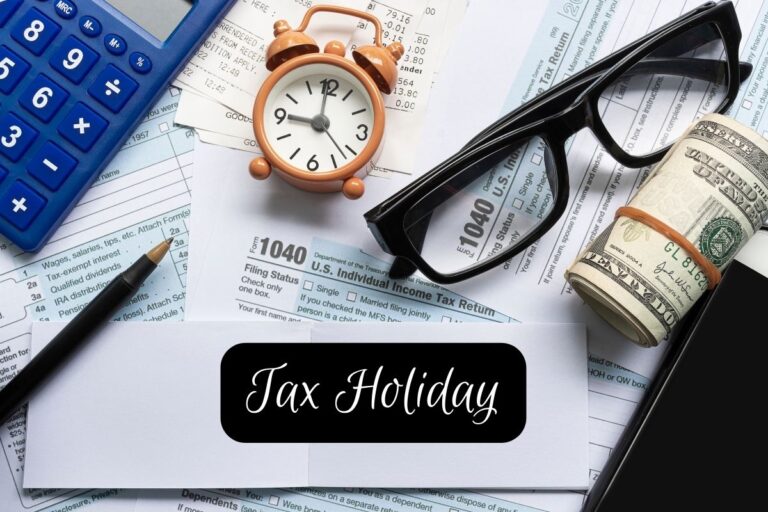Your Mac is powerful, but even the best machines can slow down if you’re not taking care of them. One of the leading causes of slowed-down Macs is high CPU usage.
This can be caused by various things, including malware, outdated software, and excessive background activity.
In this blog post, we will discuss 7 ways to lower your Mac computer CPU usage. We will also provide tips on maintaining your computer’s performance over time.
What Is Cpu Usage
Before we get into how you can lower CPU usage, it’s essential to understand what CPU usage is and how it affects your computer. CPU usage is a measure of how much processing power your computer uses at any given moment.
When your Mac runs slowly, it is usually because one or more processes take up too much CPU time. This can happen for a variety of reasons, including:
Running Outdated Software
Outdated software can be a significant drain on your computer’s resources. Ensure you are always running the latest software version, including your operating system.
Excessive Background Activity
Some programs and services run in the background even when you’re not using them. This can lead to high CPU usage and a slow computer.
Malware
Malicious software can often cause high CPU usage. This is why it’s essential to have a good antivirus program installed on your computer.
How To Lower CPU Usage
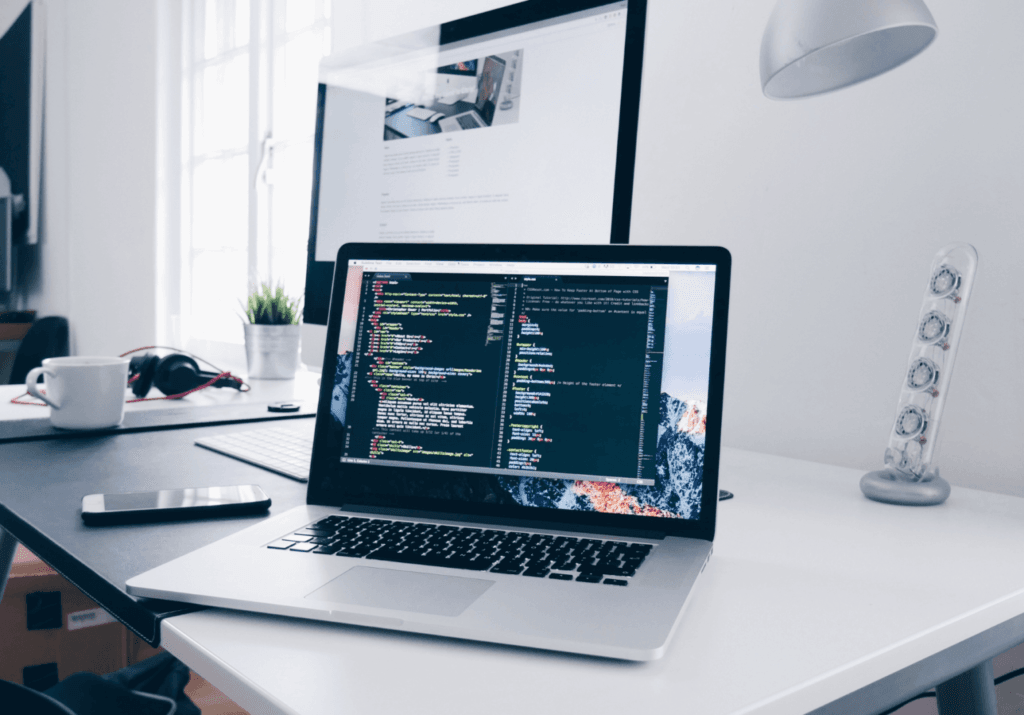
Now that we’ve discussed CPU usage and some of the reasons it might be high on your Mac let’s talk about how to lower it. There are a few things you can do to help reduce CPU usage and get your computer running more smoothly.
1. Reduce Activity In The Background
As we mentioned, some apps and services run in the background even when you’re not using them. If you notice that CPU usage is high when you’re not using any apps, it’s likely due to background activity. To reduce this, you can go into your System Preferences and disable any unnecessary background processes.
If you can’t identify the culprit app, you can troubleshoot kernel_task high CPU usage. This will resolve your macOS kernel_task high CPU usage issues.
2. Clean Up Your Hard Drive
A full hard drive can lead to high CPU usage because your computer has to work harder to access files. Make sure you regularly clean up your hard drive by deleting unneeded files and Empty the Trash.
3. Add More Ram
If your computer is low on RAM, it may use your hard drive for memory, leading to high CPU usage. Adding more RAM is an easy way to help reduce CPU usage.
4. Remove The Unnecessary Login Items
Many apps and services start automatically when you log in to your computer. Over time, this can lead to high CPU usage. To fix this, go to your System Preferences and remove any unnecessary items from your login items.
5. Check For Malware
As we mentioned before, malware can often cause high CPU usage. If you think your computer may be infected, run a scan with good antivirus software for your Mac.
How To Check CPU Usage On Mac

You can open the Activity Monitor if you want to check your computer’s CPU usage. This is located in the Utilities folder, which you can access by opening Finder and selecting “Applications.” From there, double-click on the “Utilities” folder and launch the Activity Monitor.
In the Activity Monitor, you will see a list of all the processes that are currently running on your computer. The “% CPU” column indicates how much of your computer’s processing power each process is using. If you notice that one process uses a lot of CPU time, you can select it and click the “Quit Process” button to force it to quit.
You can also use the Activity Monitor to see which apps use the most memory. To do this, click on the “Memory” tab and then look at the “% Memory” column. This will show you how much of your computer’s memory each app uses. If an app uses a lot of memory, consider quitting it or removing it from your computer.
Final Thoughts
CPU usage can have a big impact on your computer’s performance. If you notice that your computer is running slowly or having trouble with specific tasks, it’s worth looking at your CPU usage.
By following the tips in this article, you can help reduce CPU usage on your Mac and keep it running smoothly.