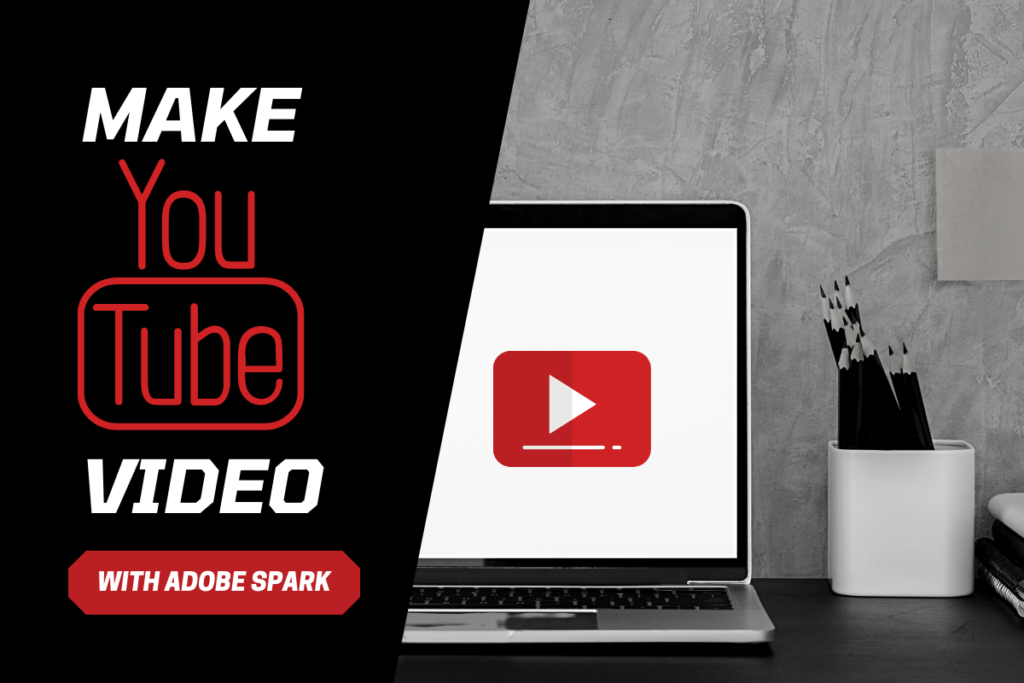Do you want to make a youtube video? Are you looking for Easy-to-use software that helps you to create your own videos for YouTube channels? If yes, then Adobe Spark is best for you. You can easily create stunning social graphics, short videos that make you stand out on social media.
How To Make A YouTube Video With Adobe Spark
1. Create a new project
Selecting the plus button in the web or iOS app will open a slide-based editor. We suggest storyboarding your YouTube video story within the app by selecting one of the preloaded story structures or creating your own.
2. Add media to the slides.
Choose between images, video clips, icons, or text. You can search for free photos within Adobe Spark or use your own. Add up to 30 seconds of video at a time to each slide. We recommend using short video clips or images to represent your message visually.
3. Choose pre-designed layouts.
Present your media in a variety of layouts by selecting one of the pre-loaded placements from the “Layouts” tab.
4. Use text to communicate key information or calls to action.
Adding on-screen text to your video enhances your messaging. You can also add voiceover to your video by hitting the red button and speaking into your phone or computer.
5. Add music with a theme and soundtrack.
Adobe Spark comes pre-loaded with themes that control the overall look and feel of your YouTube video. Themes power transitions between slides and the motion of elements. Select the “Themes” category to choose from unique themes. You can also add music by uploading your own track or selecting one of the free audio tracks in Adobe Spark.
6. Publish and share.
Sharing your completed YouTube video is a great way to boost visibility and viewership. Save your video directly to your device or copy the link to share it online. Post the video on your social media platforms, YouTube channels, blog, or send it by text or email. Adobe Spark makes it easy to showcase your creations through whatever channels you desire.
Customize your YouTube video even more
Your Youtube video is saved to your Adobe Spark project organizer so that you can edit it at any time. Change themes, music, images, or text, and add or delete slides as needed. Try Adobe Spark Post to create a unique YouTube thumbnail for your video. For tips and design advice, visit Adobe Spark’s blog and tutorials or browse the inspiration gallery for ideas.
Professional results for your YouTube channel
Professional video production services are never cheap, and they don’t always connect with the source material. By using Adobe Spark Video to edit and create videos, you can stay in charge of the creative process without breaking the bank. With Adobe Spark’s simple, easy-to-use design, you don’t need to be a video production expert to make stunning unique videos. Best of all, Adobe Spark is completely free.
What People Are Making With Adobe Spark
• Instagram & Snapchat stories
• Photo collages
• Social posts for Instagram, Facebook, Twitter, Pinterest
• Inspirational quotes
• Posters & flyers
• Invitations & announcements
• Memes
• Event headers
• Business graphics
• Slides & presentations
• Facebook & Instagram ads
• Profile covers
• Blog headers & blog post banners
• YouTube thumbnails
• And many more